If you are deploying the outbound relay as a Proof of Concept (PoC), or if you simply do not wish to route all outbound traffic through Trustifi, please follow the instructions below.
Note: these steps should only be performed after you’ve finished creating the required connectors and rules as specified in the configuration guide.
Editing the mail flow rule
In the Exchange Admin Center, navigate to “Mail Flow” > “Rules“.
Then, double-click the Trustifi outbound relay rule to edit it.

Adding a new condition
In the rule edit window, click on the “Add condition” button.
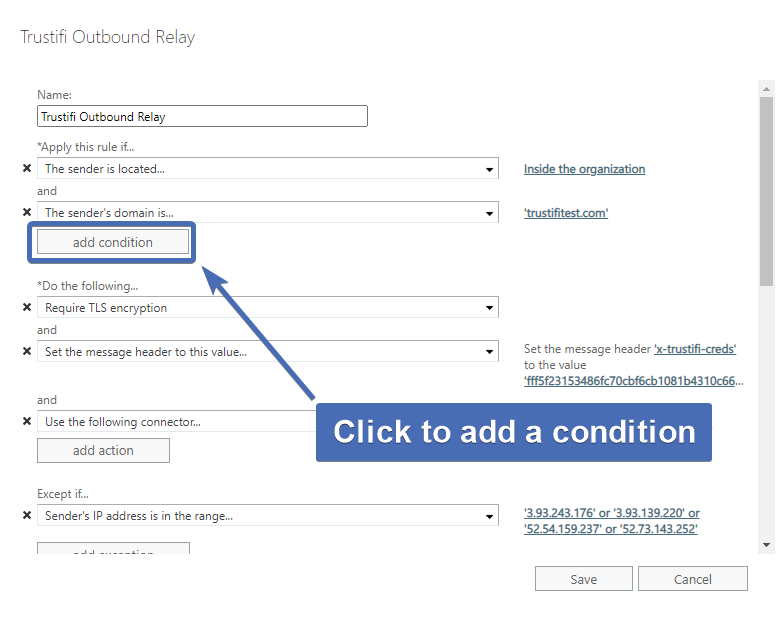
To indicate which users should be routed using Trustifi, you can either choose specific users or select groups to cover all users under those groups.
Option 1 – selecting users
In the new condition, hover over “The sender…” and then click on “Is this person“.
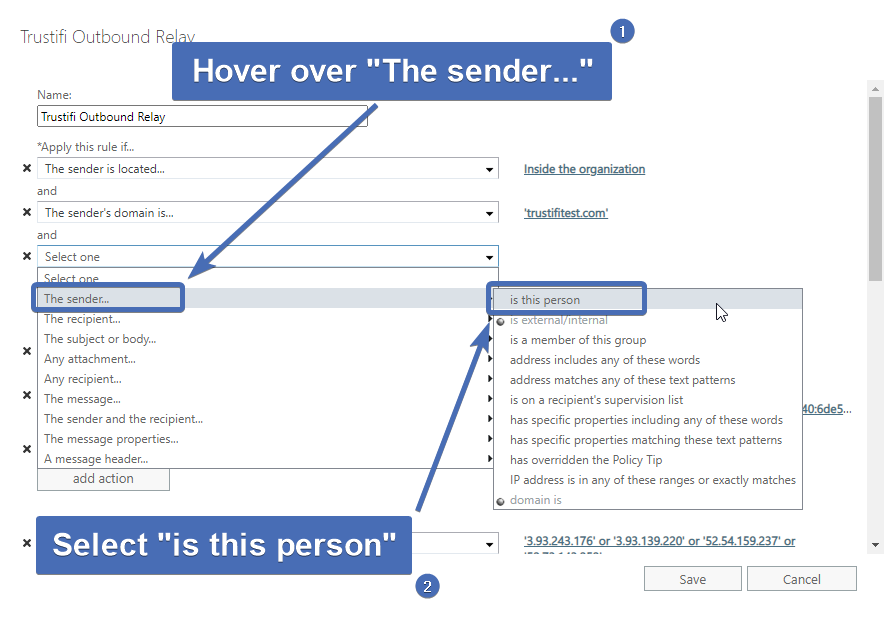
In the pop-up window – select which users you want to add, click on “Add” and then click on “OK” to confirm.
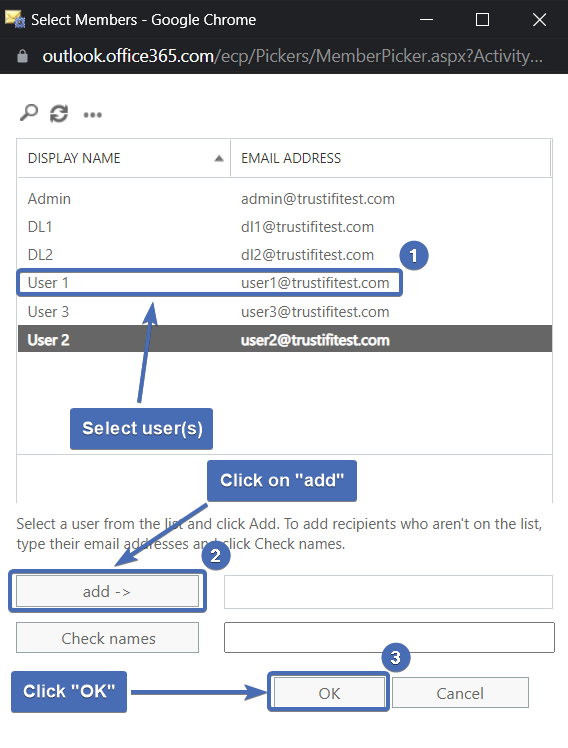
Option 2 – selecting groups
In the new condition, hover over “The sender…” and then click on “Is a member of this group“.
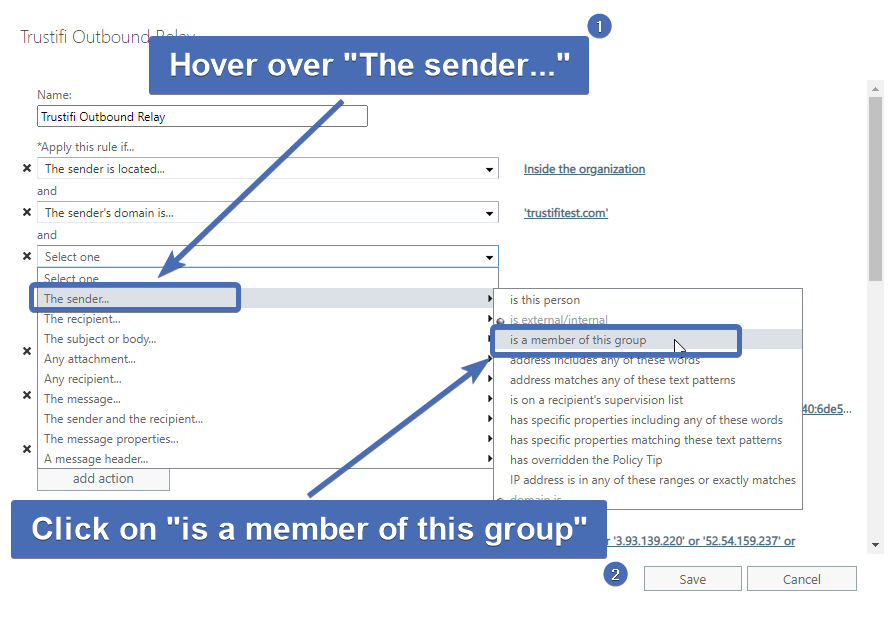
In the pop-up window – select which groups/DLs you want to add, click on “Add” and then click on “OK” to confirm.
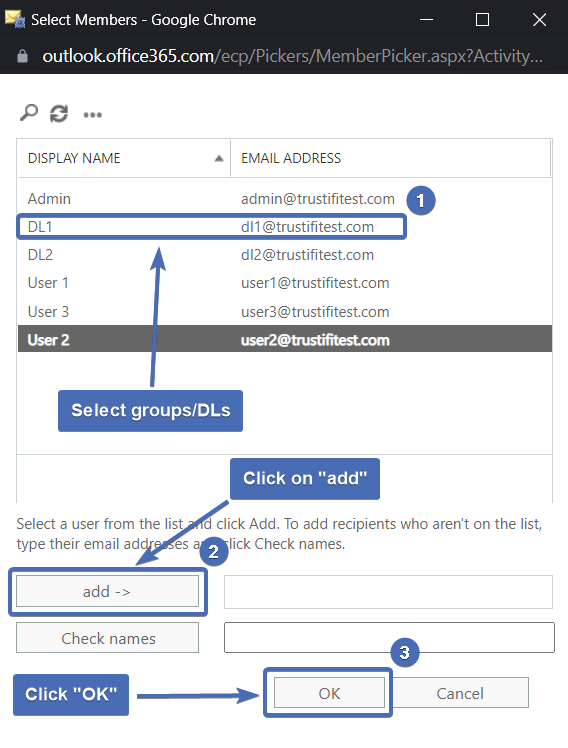
Saving the rule
Once you’ve selected the correct groups/users, click on “Save” to update the rule.
