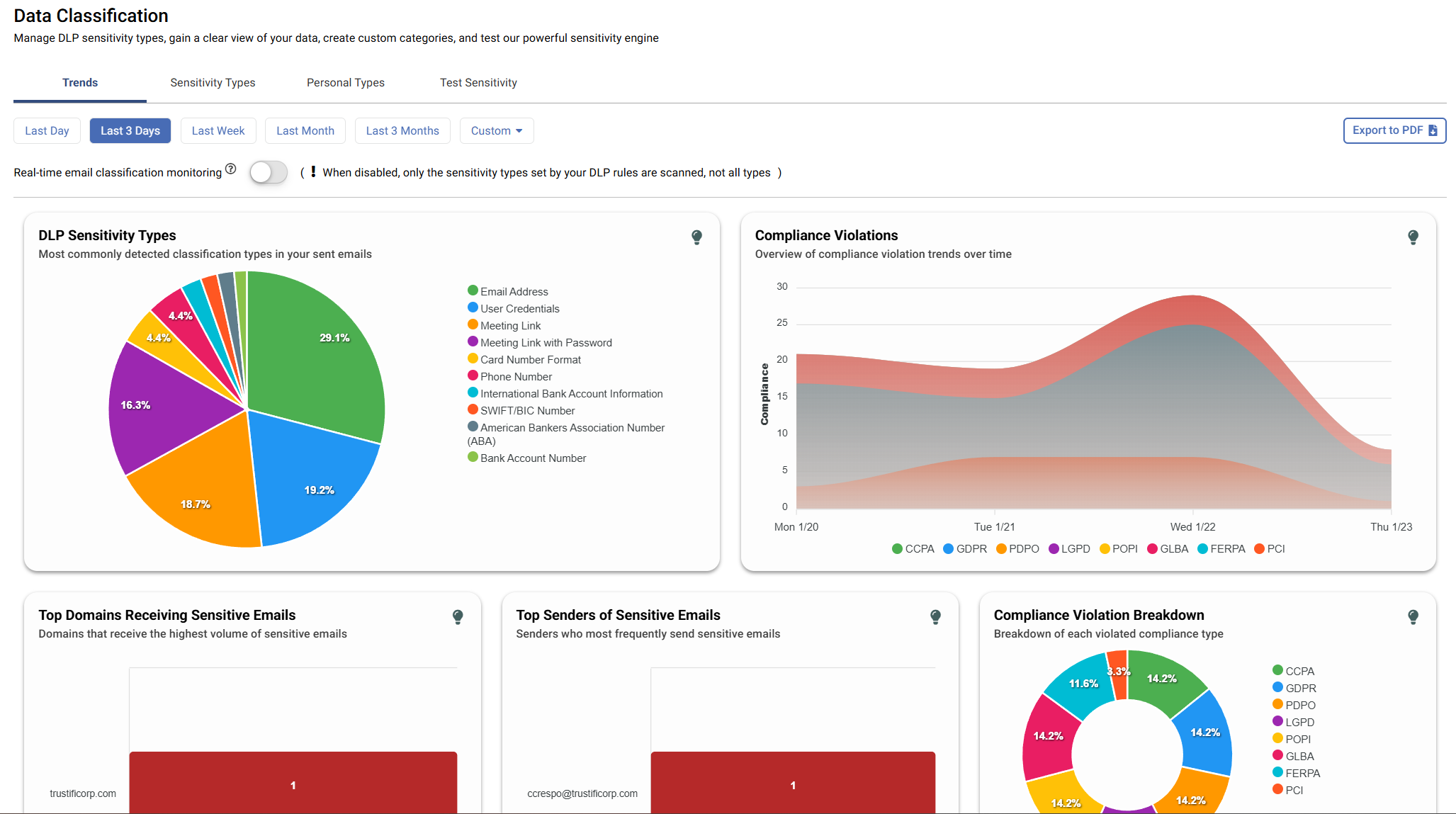The following article will outline the steps required to create a Trustifi account which is integrated with your Amazon SES Mail Manager.
When the integration is complete, emails sent via the Mail Manager environment will undergo automated DLP scanning in Trustifi to pick up and classify any potentially sensitive data in the email body or attachments.
Step 1 - Create a Trustifi Account for the Integration
The link to sign up and create an account will be created by Trustifi and can be accessed from the Mail Manager environment.
Clicking on the sign up link will take you to the Trustifi sign up page. Once the sign up process is done, you will have access to the Trustifi management portal.
Step 2 - Find the SMTP Credentials
In this step we will find the SMTP credentials that need to be used in Mail Manager to route email traffic to Trustifi:
First, navigate to the Email Flow Integration page
Then, scroll down to the “SMTP Credentials Authentication” section
Here you can view and copy the SMTP credentials that need to be used in Mail Manager: host (endpoint), port, username, and password
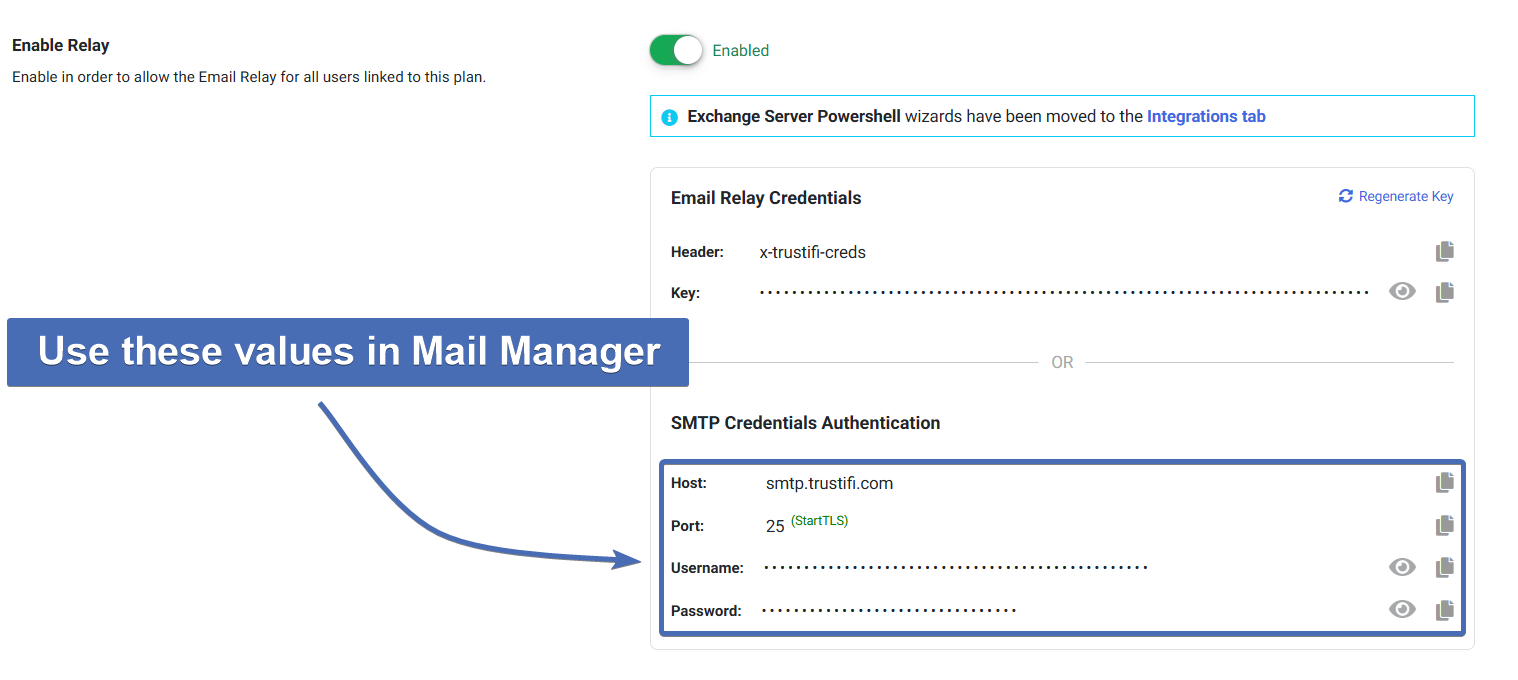
Step 3 - Enter the Trustifi SMTP Credentials in Mail Manager
In your Mail Manager configuration, use the values you copied from the Trustifi portal in the earlier step to configure the routing of sent emails to the Trustifi SMTP endpoint.
If everything was configured correctly, your outbound traffic through Mail Manager should now be reaching the Trustifi SMTP endpoint and scanned for DLP there.
Step 4 - Review the DLP Findings in Trustifi
You can review the DLP/Sensitivity findings of your scanned outbound emails in the Data Classification Page in the Trustifi portal.
This page provides visualizations and insights into what types of sensitive data is being sent, which compliances this sent data may violate, which users are sending the most sensitive data, and more.