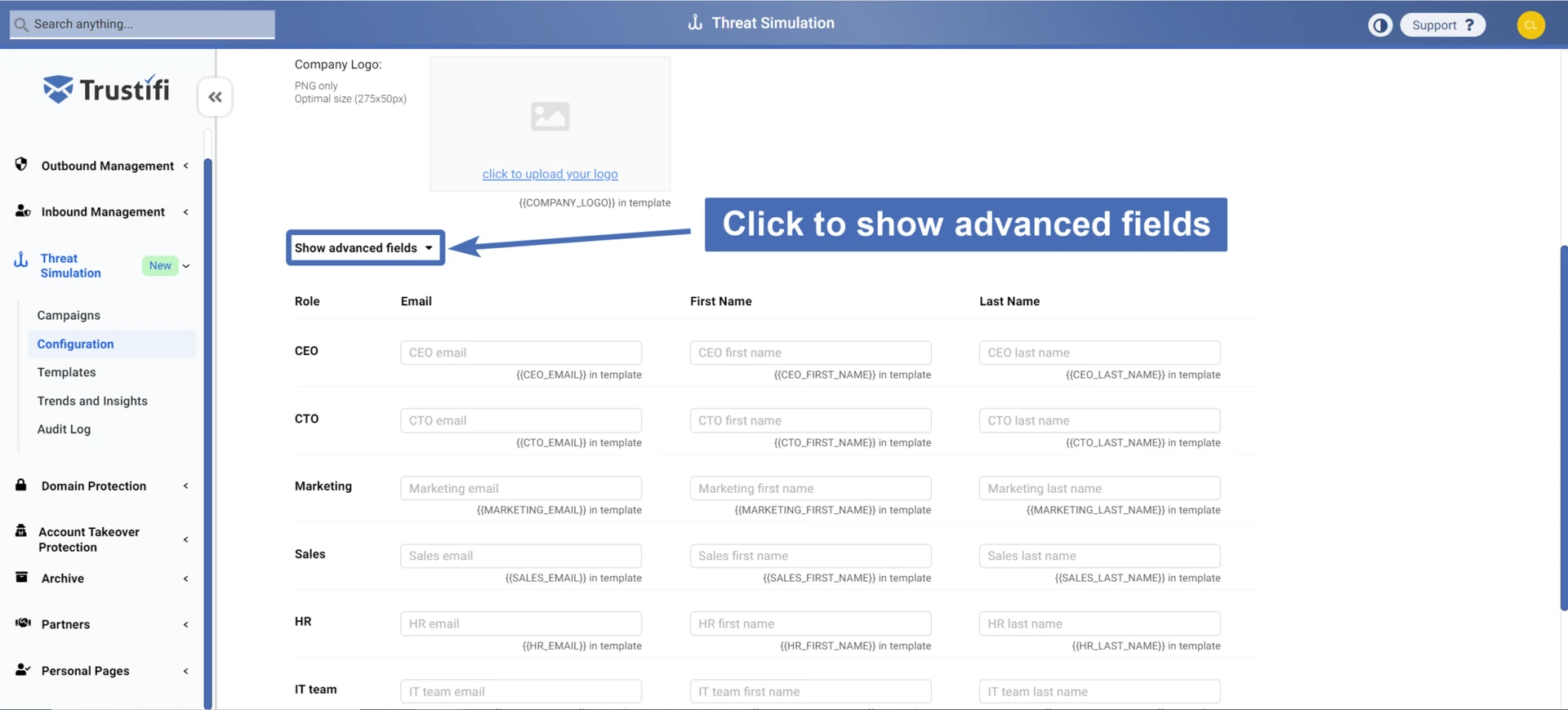Trustifi Threat Simulation uses highly customized and detailed templates that simulate real-life phishing emails. In order to make these templates appear real, you are required to configure some information about your organization that will be added to the Threat Simulation templates.
These variables will be referred to as “template fields” or “dynamic fields”.
To configure the template fields, navigate to the “Template Fields” tab under the “Configuration” page in the “Threat Simulation” section.
Fill in the following fields to successfully use most Threat Simulation templates:
Company name: The name of your company/organization. For example “Furbuddy LLC pet insurance”.
In the templates, this field will appear as – {{COMPANY_NAME}}Company domain: The domain of your company’s official URL. For example “furbuddy.com”.
In the templates, this field will appear as – {{COMPANY_DOMAIN}}Company URL: The full URL of your company’s website. For example: “https://www.furbuddy.com”.
In the templates, this field will appear as – {{COMPANY_URL}}Company Logo: Your company’s official logo. Only PNG format is accepted, and optimal image dimensions are 275×50.
In the templates, this field will appear as – {{COMPANY_LOGO}}
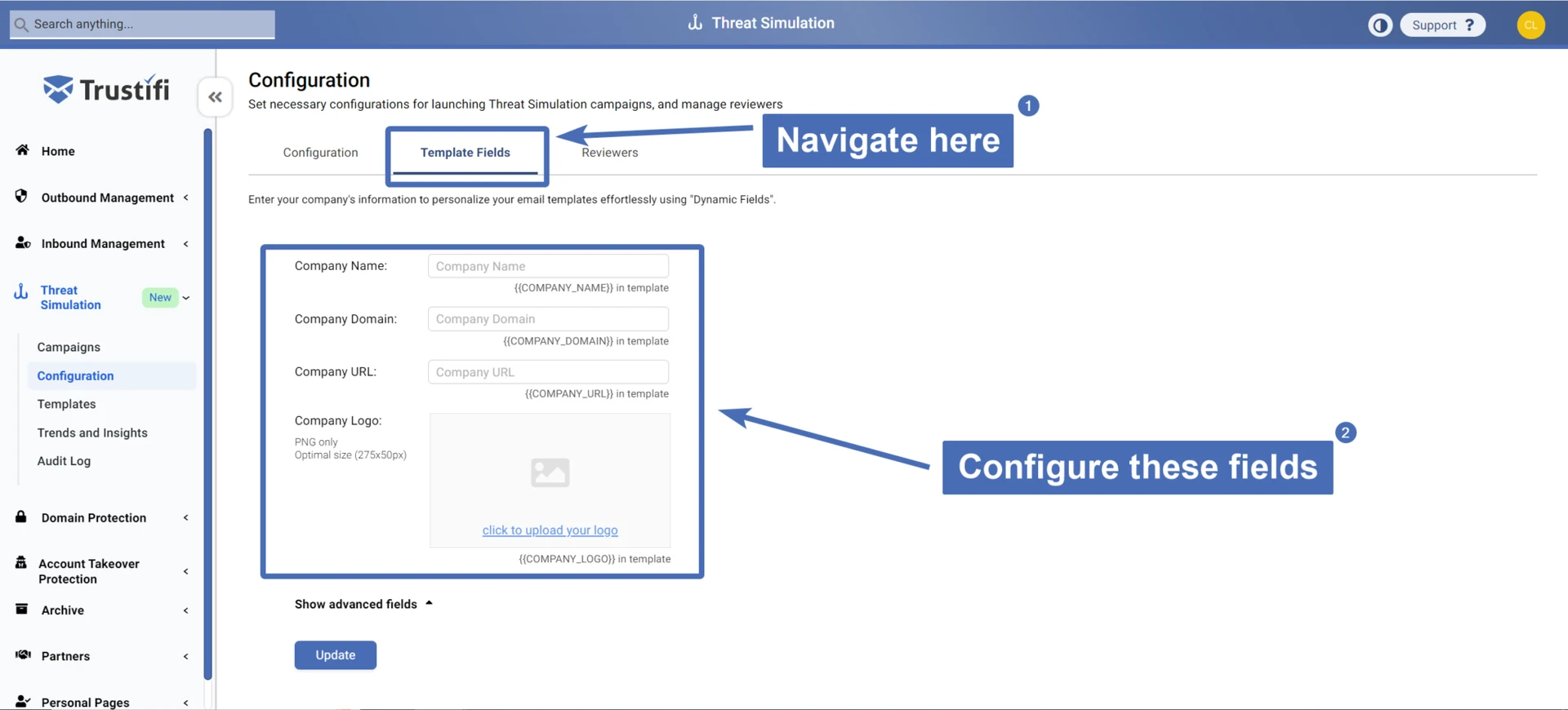
Once you’ve finished filling in these fields, click on the “Update” button at the bottom to save your changes.
Advanced Template Fields
Some Threat Simulation templates require configuring “Advanced Fields” that require more information about your organization.
For example, you can configure the names and email addresses of various position holders in your company in your organization such as the CEO, HR, IT team, etc. and Trustifi will use this information to create highly customized phishing emails that mimic internal communication.
To find and configure these fields, go to the “Template Fields” page and click on “Show advanced fields”.