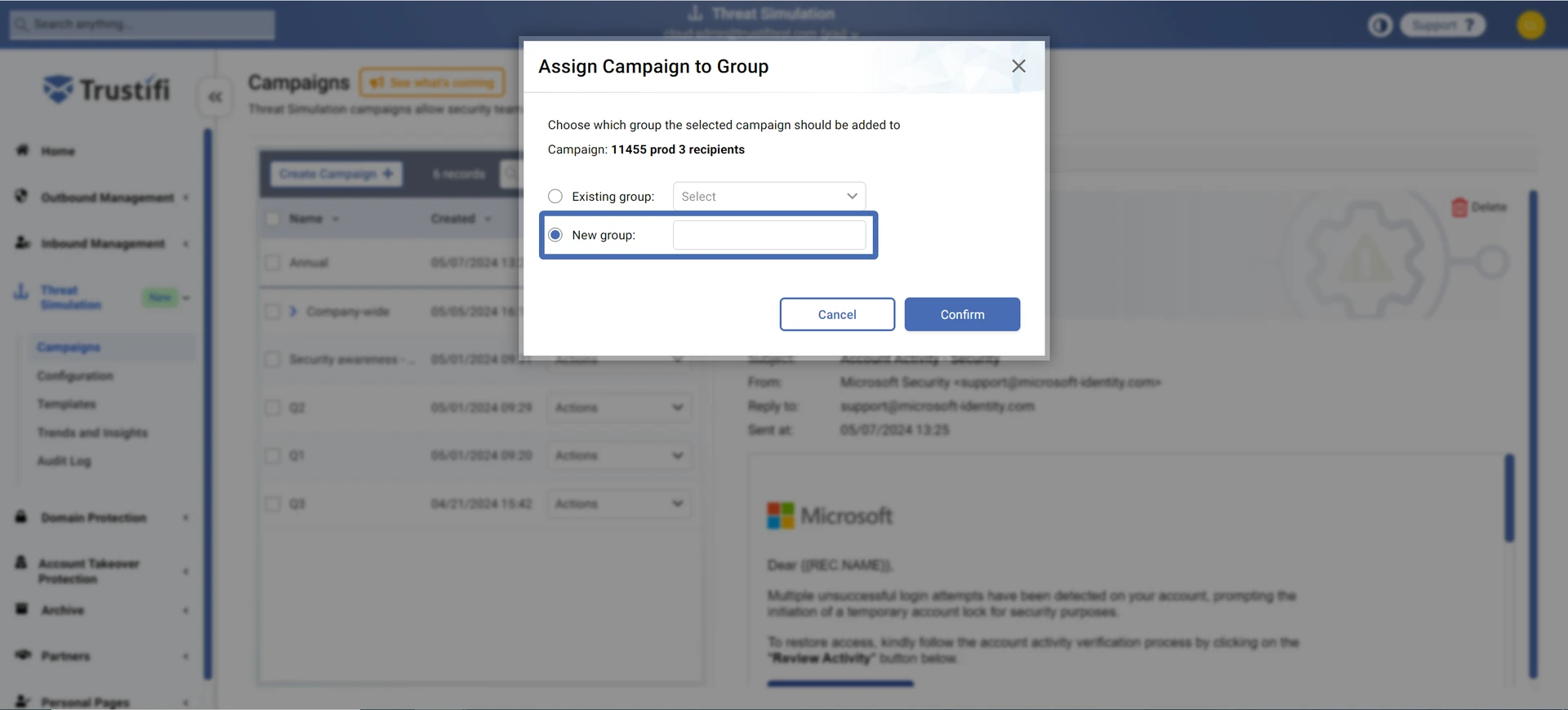Threat Simulation campaigns can be assigned to groups to organize campaign data and to display aggregate data from all grouped campaigns.
Campaigns can be assigned to a group either while launching the campaign, or after the campaign has been launched.
During Campaign Launch
In the first step of the campaign launch wizard, you can see the “Assign Campaign to Group” section at the bottom of the window. Here you have 3 options:
Do not assign (default) – if this option is selected, the campaign will not be assigned to any group. You can still assign this campaign to a group after launching.
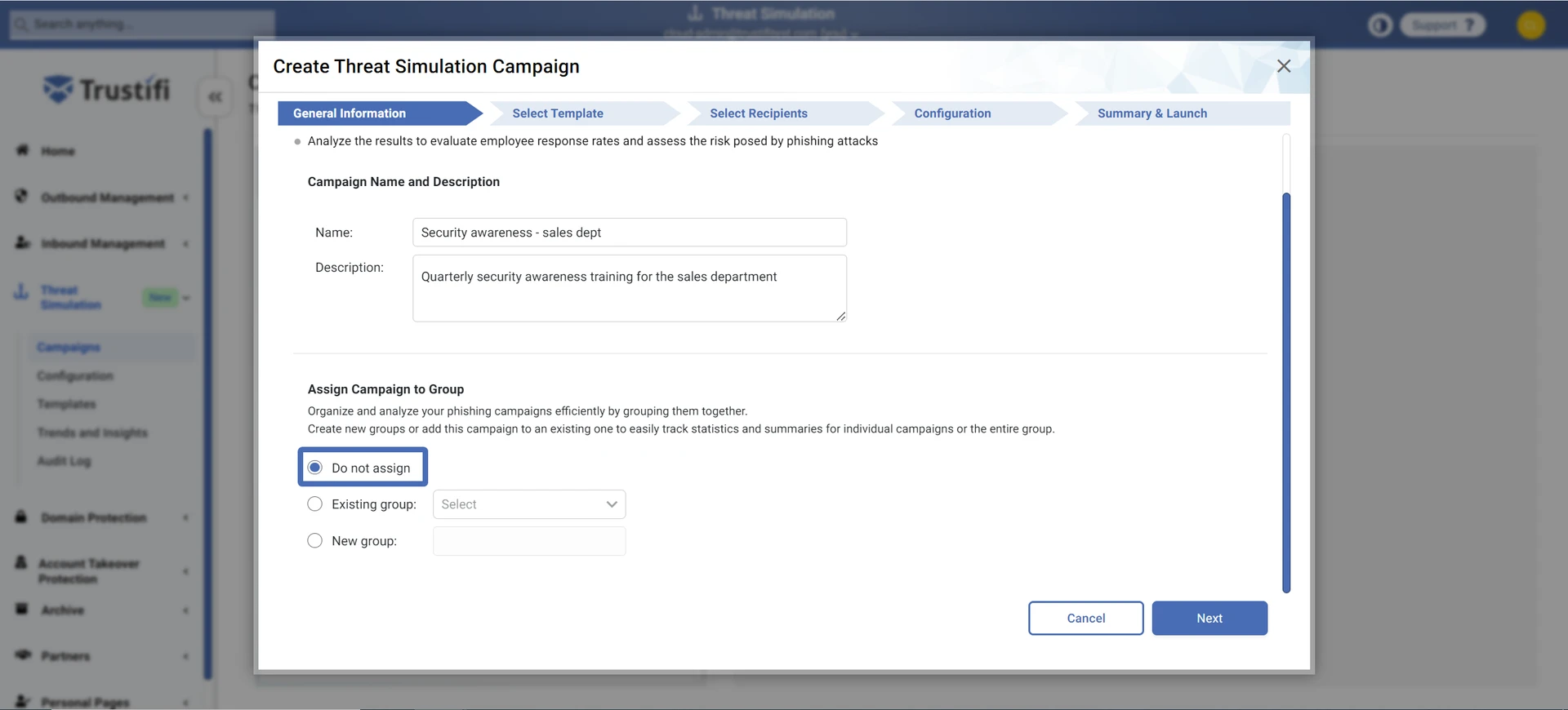
Existing group – if you have existing campaign groups, you can click on the drop-down menu here to assign this new campaign to one of your existing groups.
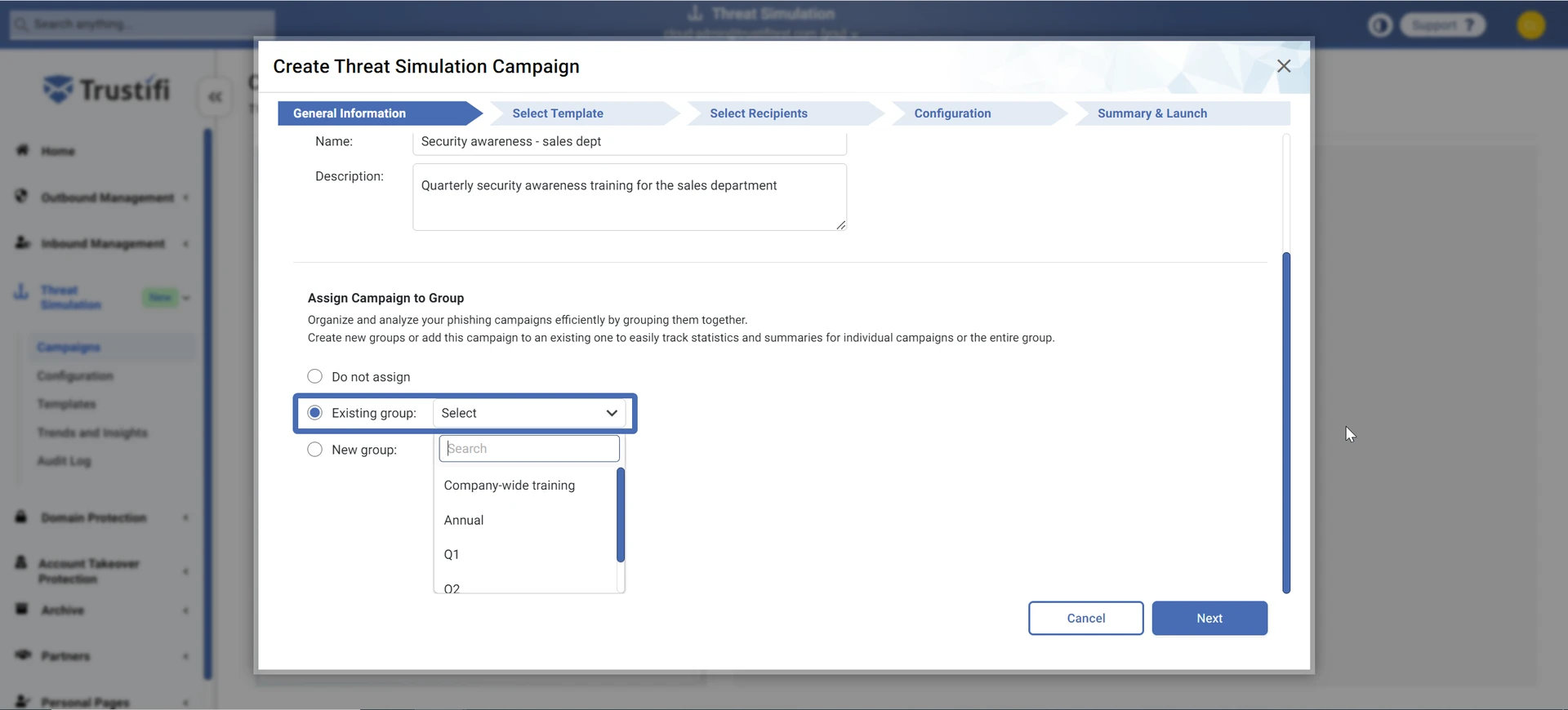
New group – here you can create a new campaign group, to which this campaign will be automatically assigned to.
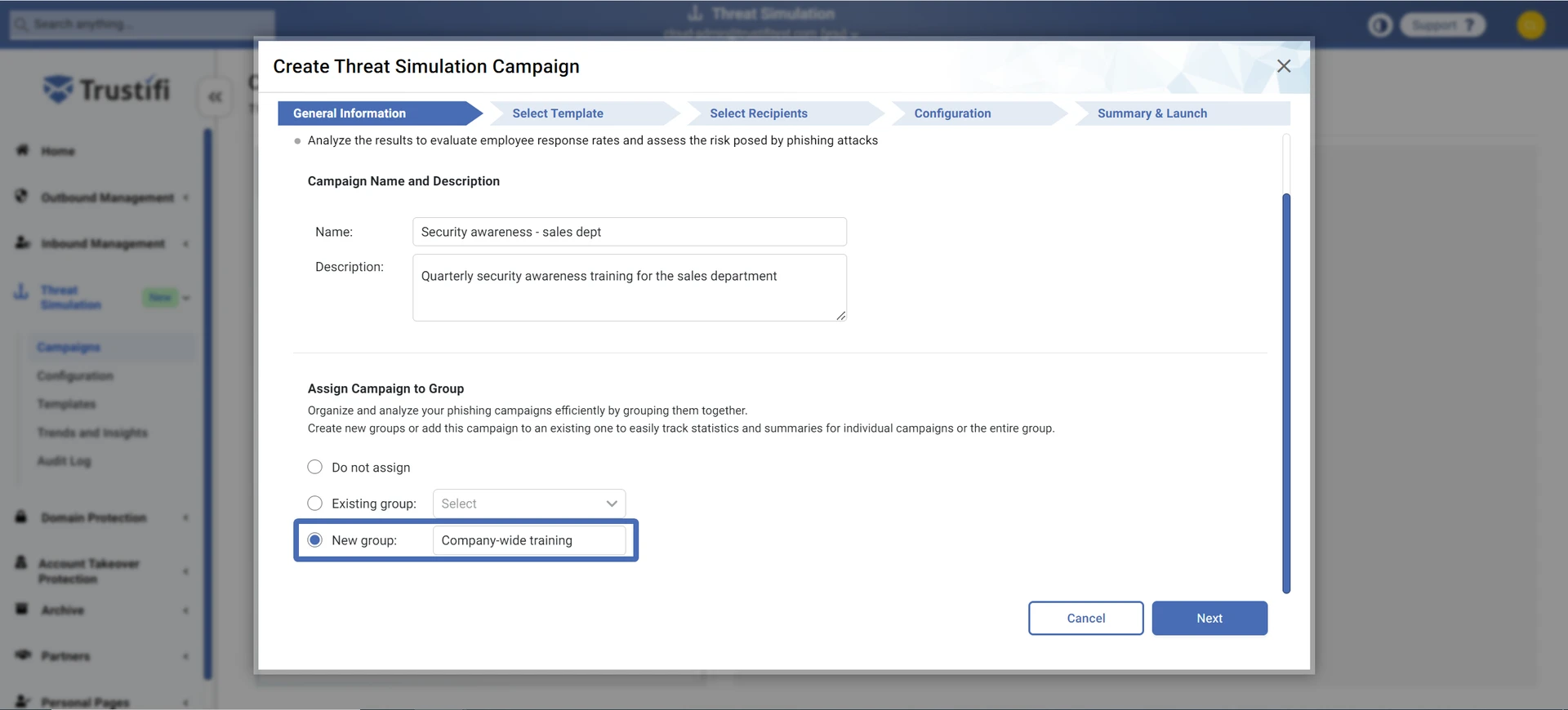
After Campaign Launch
After a campaign has been launched, you can assign it to a group from the “Campaigns” page.
Click on the “Actions” menu next to an existing campaign and select “Assign to group“.
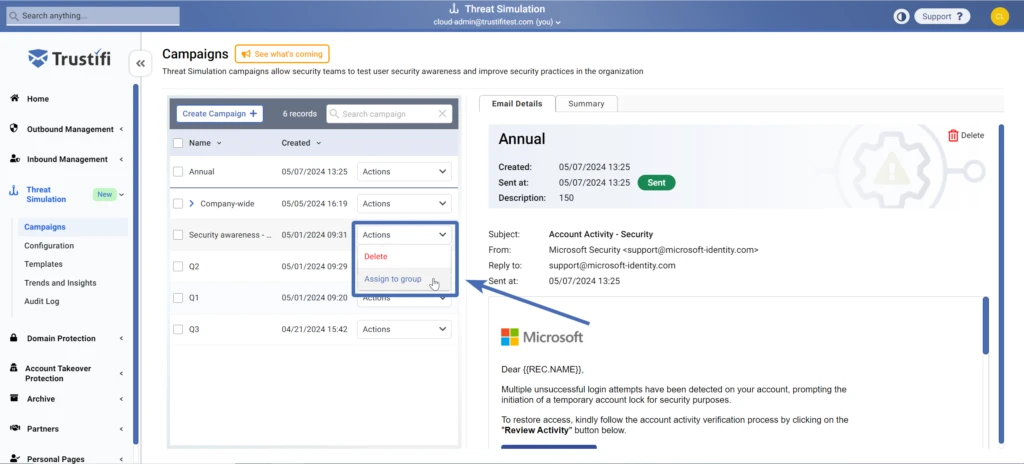
In this pop-up you can select from a couple of options:
Assign to Existing Group – if you have existing campaign groups, you can click on the drop-down menu here to assign this new campaign to one of your existing groups.
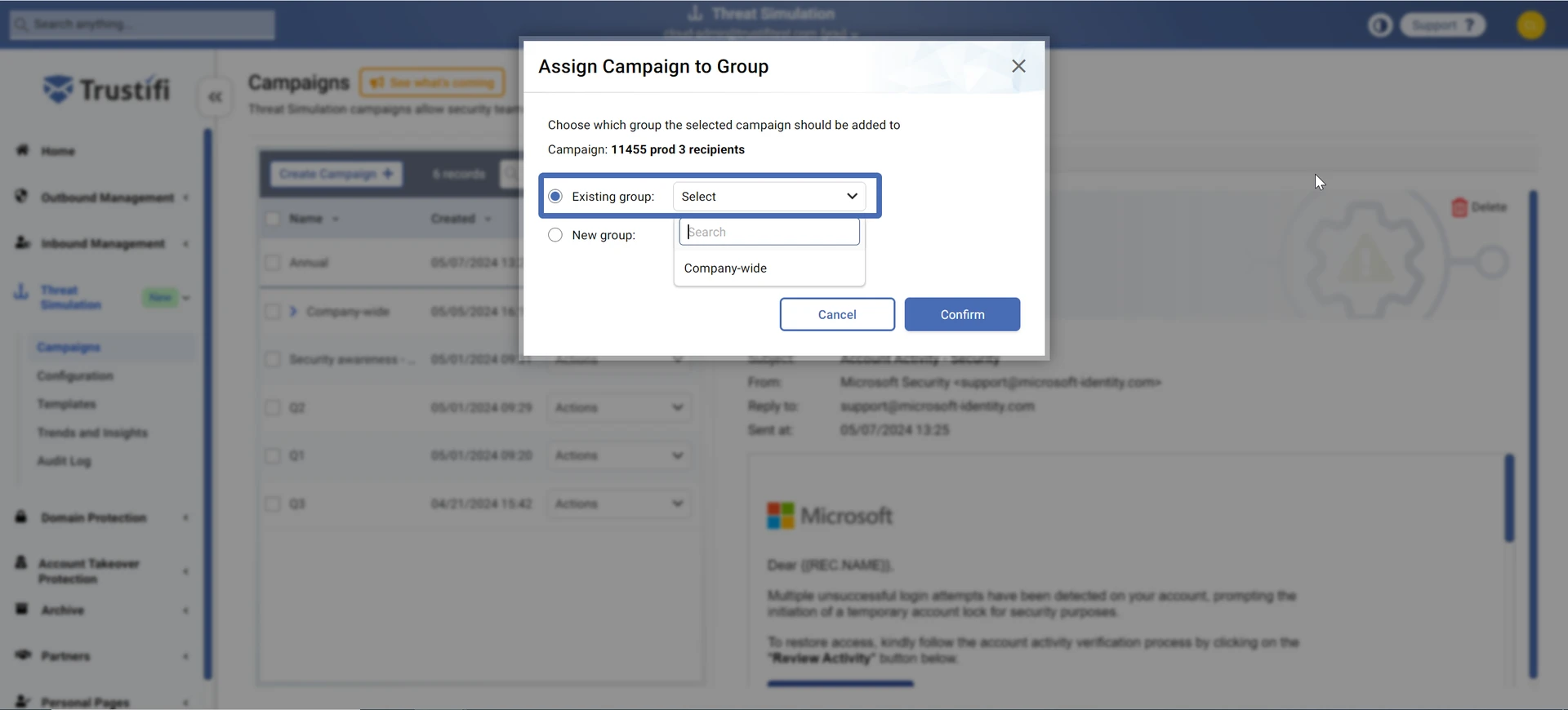
Assign to New Group – here you can create a new campaign group, to which this campaign will be assigned to.