Trustifi clients who already have existing archived emails in Office365 can easily migrate all archived emails from Office365 to Trustifi with an automated migration process using Microsoft’s Graph API.
To perform this migration, please follow the steps listed in this guide.
Step 1 - Open the API Migration Interface
To start the API migration process, you will need to navigate to the “Migration” tab under the “Configuration” page in the “Archive” section of the Trustifi portal.
Path: Archive > Configuration > Migration
In this tab, click on the “Start API Migration” button.
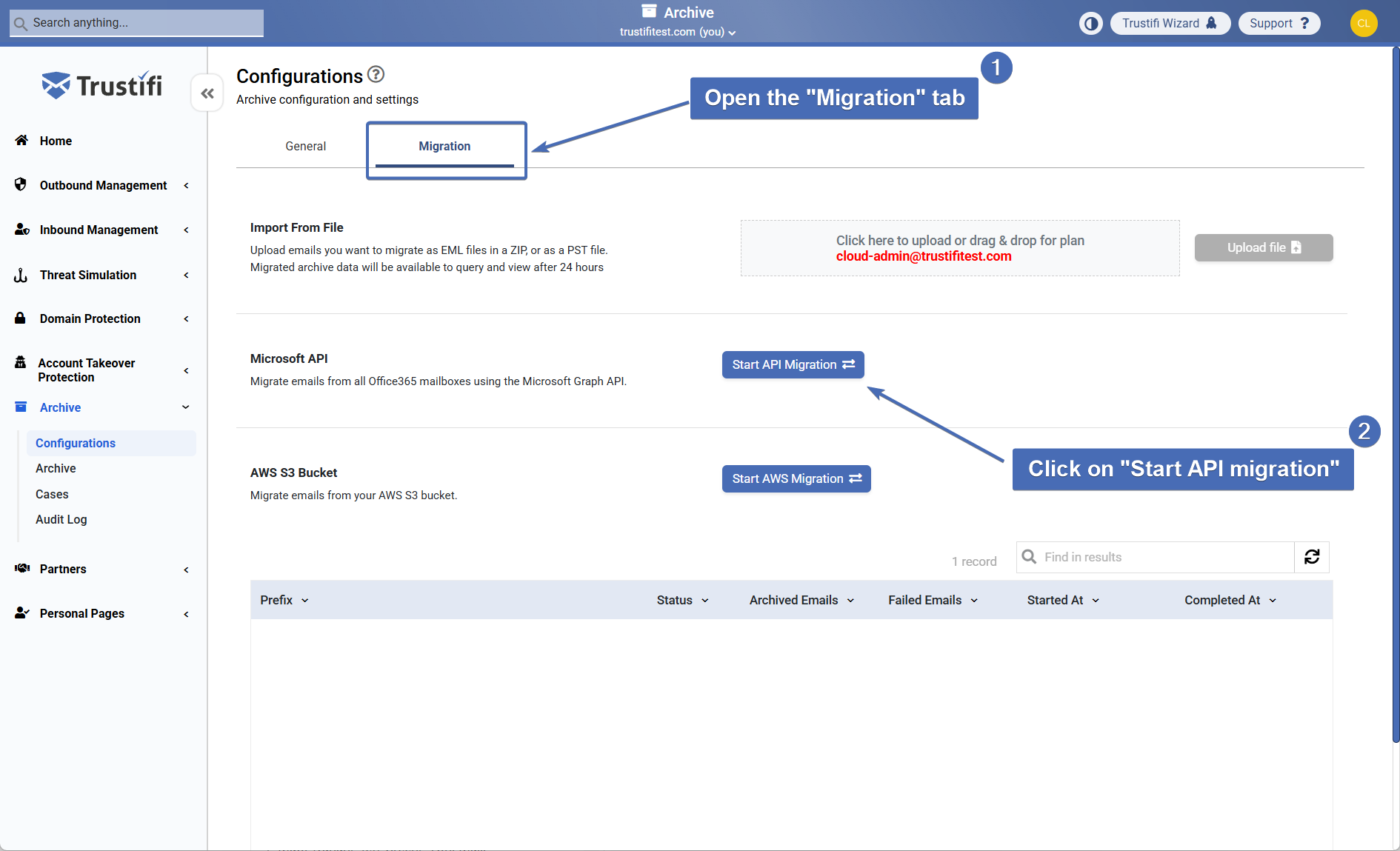
Note: You may receive a notification that says this feature is not available to you. If that happens and you wish to use the API migration, please contact our team at support@trustificorp.com
Step 2 - Select Number of Years to Migrate
In the pop-up window, you will need to select the number of years you would like the API to go back and fetch emails from.
For example, if you select “5 years”, the API will retrieve emails from your Office365 archive as old as 5 years.
Note: the maximum number of years that can be selected here is 7.
Click “Confirm” to proceed once you’ve selected the number of years.
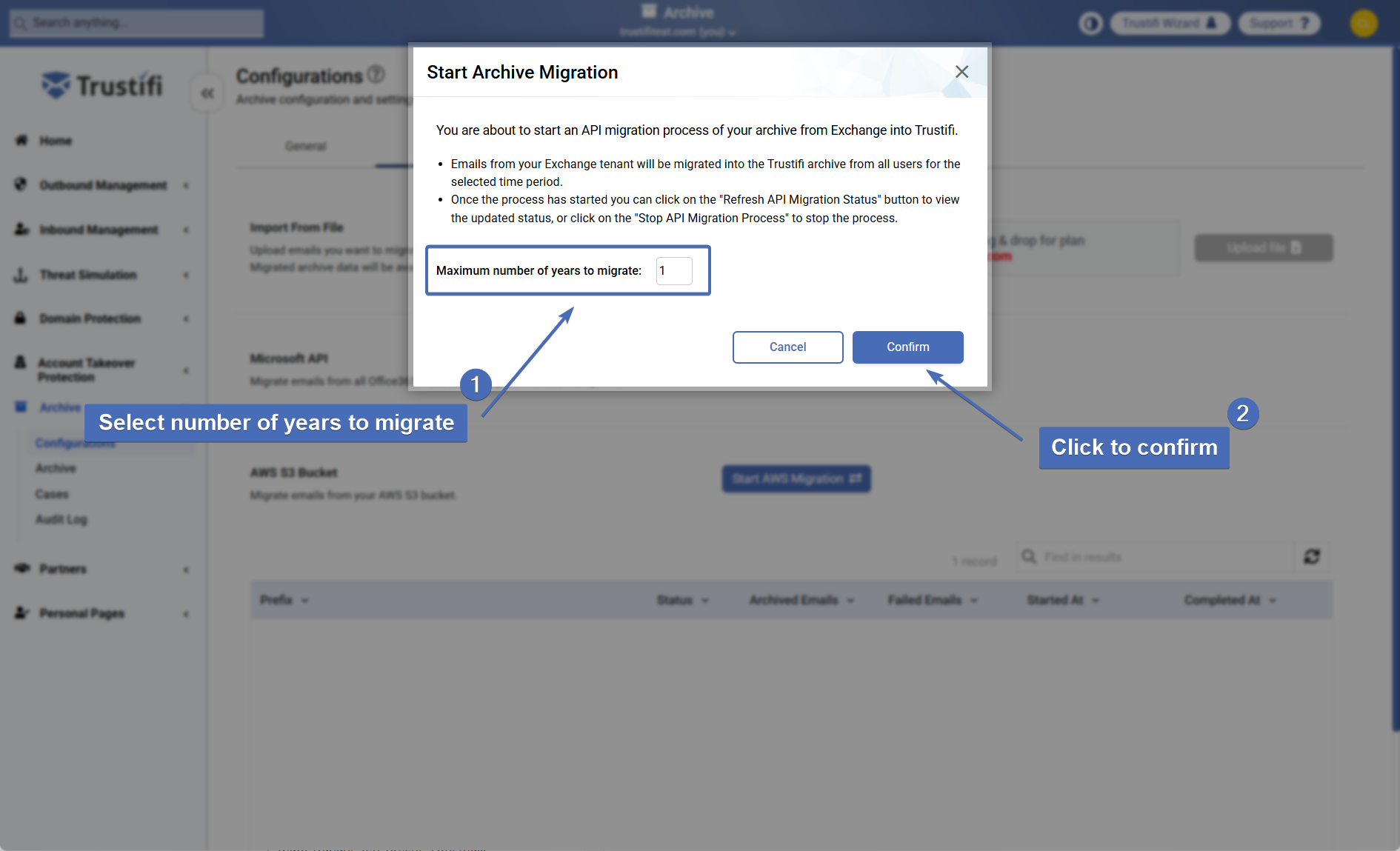
Step 3 - Provide Access Permissions
In the next step, a pop-up window from Microsoft will open that will require you to sign in with your Office365 global admin credentials.
Select the correct user from the list, or connect with another user that has the correct level of admin credentials.
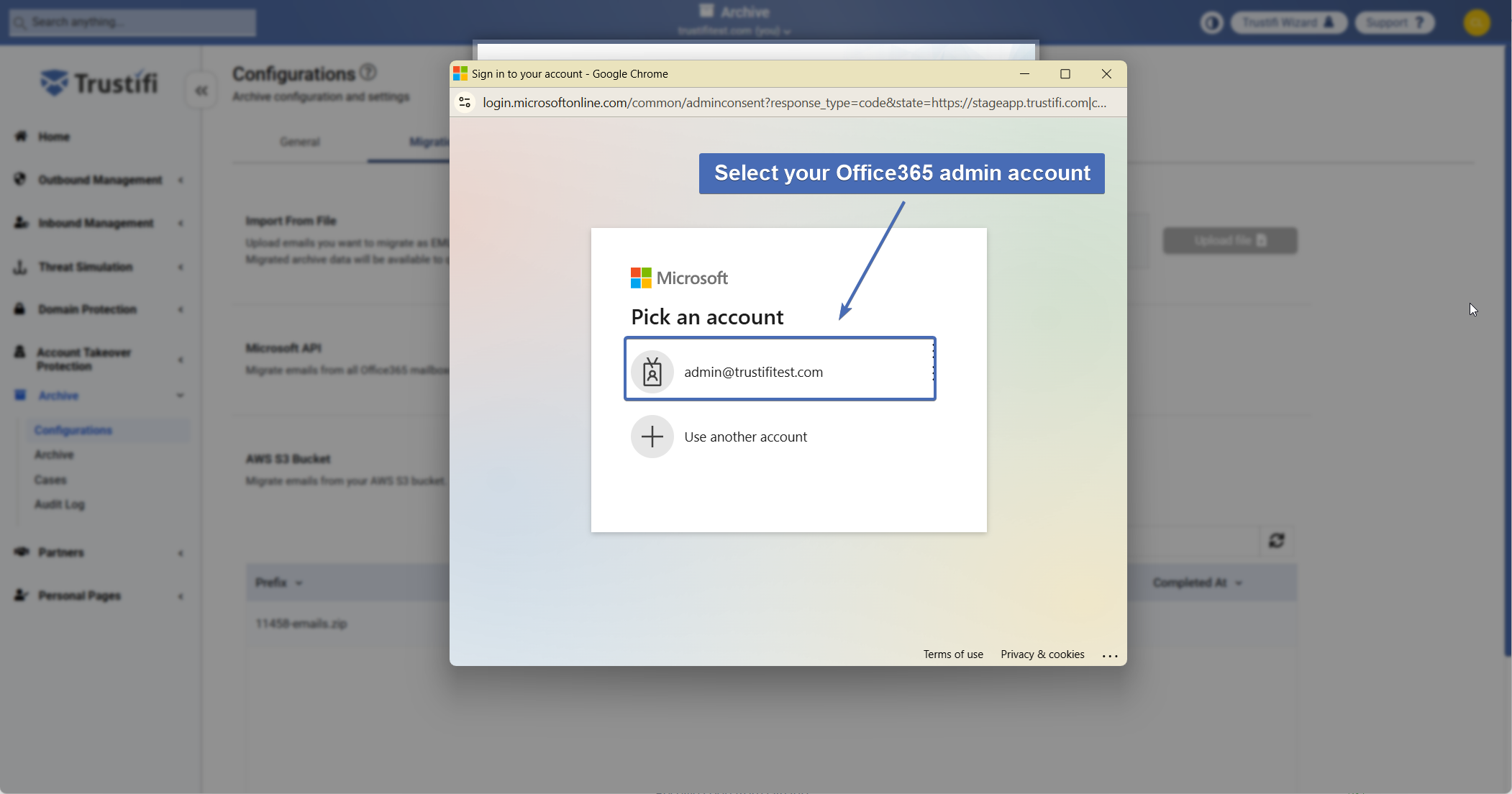
Note that once you’ve signed in, you will also need to agree to grant Trustifi access to the necessary resources to complete this migration.
Trustifi will create an Azure app named “Trustifi archive” for the purpose of this migration. After the migration process has finished, you may delete this app.
Step 4 - Monitoring the Ongoing Process
After you’ve signed in and provided the necessary permissions, the migration process will start.
Please note the following regarding the migration process:
The migration process can take anywhere between a few hours and multiple weeks to complete, depending on the amount and size of emails you are migrating over from Office365
You can click on the “Refresh Data” button to show updated data regarding the amount of emails that have been migrated, and any failures
Some emails may fail to be migrated either due to temporary errors, or file corruption. You can view the amount of emails that failed to be migrated in the “Failed Emails” section.
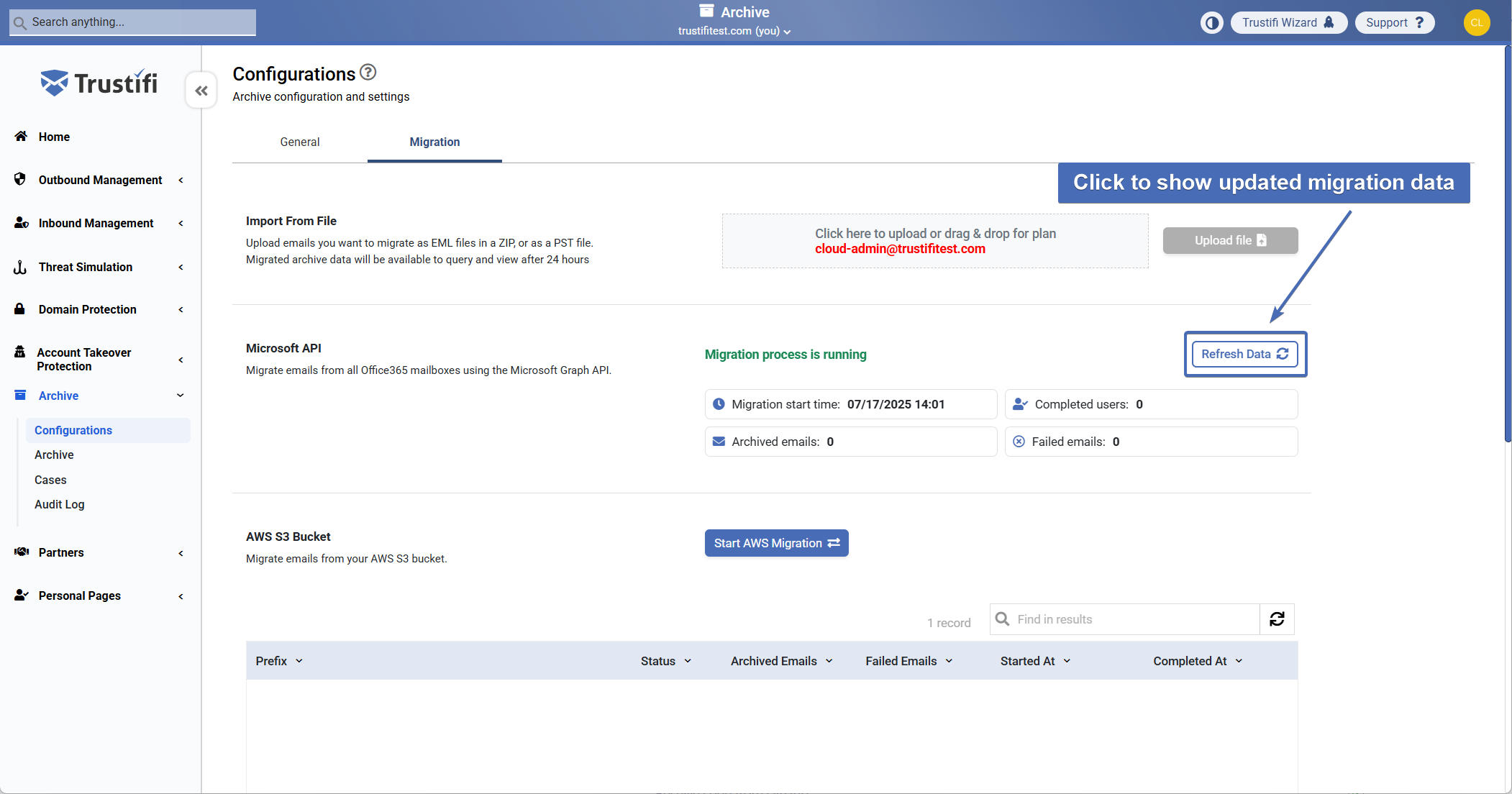
Step 5 - Migration Process Finished
When the migration process has been completed, you will see a new “Migration Complete Time” field in the page.
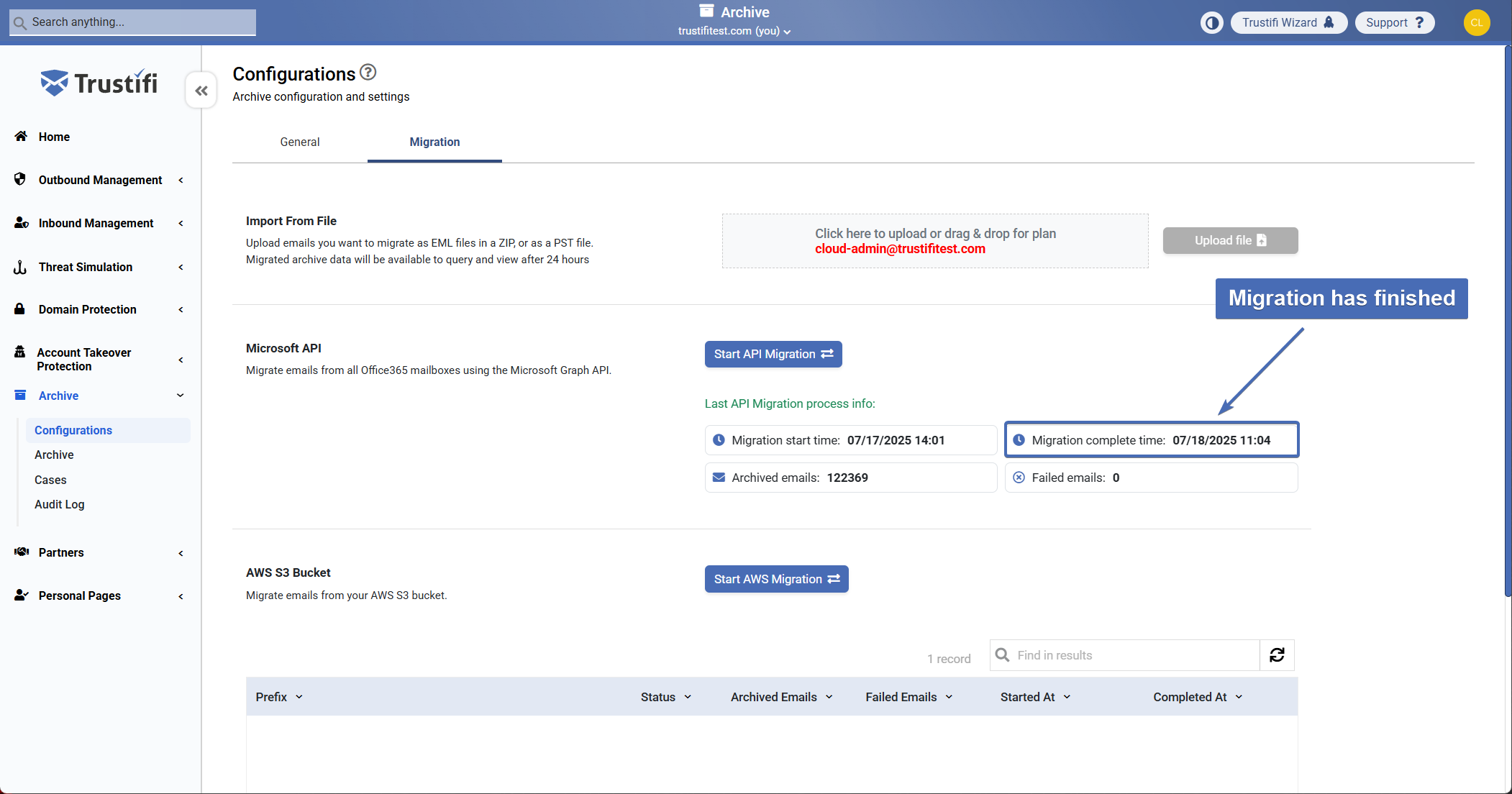
If for any reason the migration process did not go as expected, please contact our team at support@trustificorp.com