Reviewers are designated members of your team who will be responsible for reviewing and handling quarantined emails, as well as managing other configurations such as allowlists and blocklists.
Any user who is a part of your Trustifi plan can be configured as a reviewer, and they will receive partial admin permissions for areas related to inbound security in the Trustifi platform:
“Inbound Shield” page
“Allow/Block lists” page
“Quarantined emails” page
“URL hunting” page
“Threat response” page
“Audit log” page
If you are looking to set a user as a reviewer, but do not want to grant them any permissions besides reviewing and releasing emails from quarantine, view the available options in the “Configure Reviewers” section below.
Note: Reviewers do not have admin permissions for any other management module in your Trustifi plan.
Adding a reviewer
To add a reviewer, first open the “Inbound Management” section on the left-side navigation page and click on the “Inbound Shield” page. Then, navigate to the “Reviewers” tab.
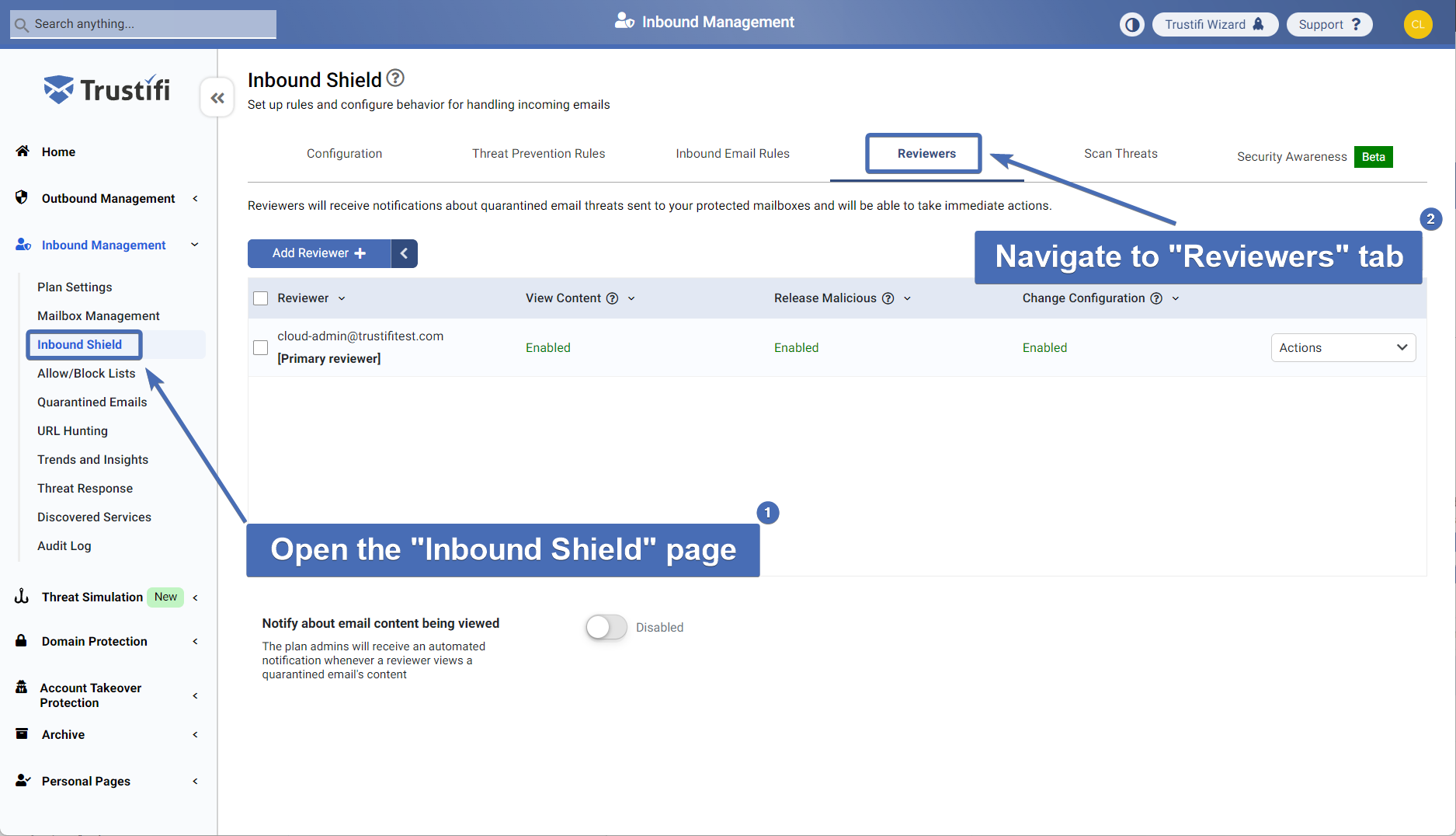
You will notice that your plan’s primary admin has been automatically added as a reviewer.
To add other reviewers, simply click on the “Add Reviewer” button and enter the email address of the review you’d like to add. You can also click on the arrow icon next to the button and select “Add from my users” to select which of your plan’s users should be added as an inbound reviewer.
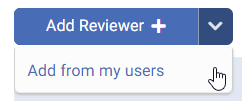
Note: you may only add reviewers who are users under your Trustifi plan.
Configuring reviewers
After a reviewer has been added, you can view the different actions that can be taken on a reviewer by clicking on the “Actions” menu next to it.
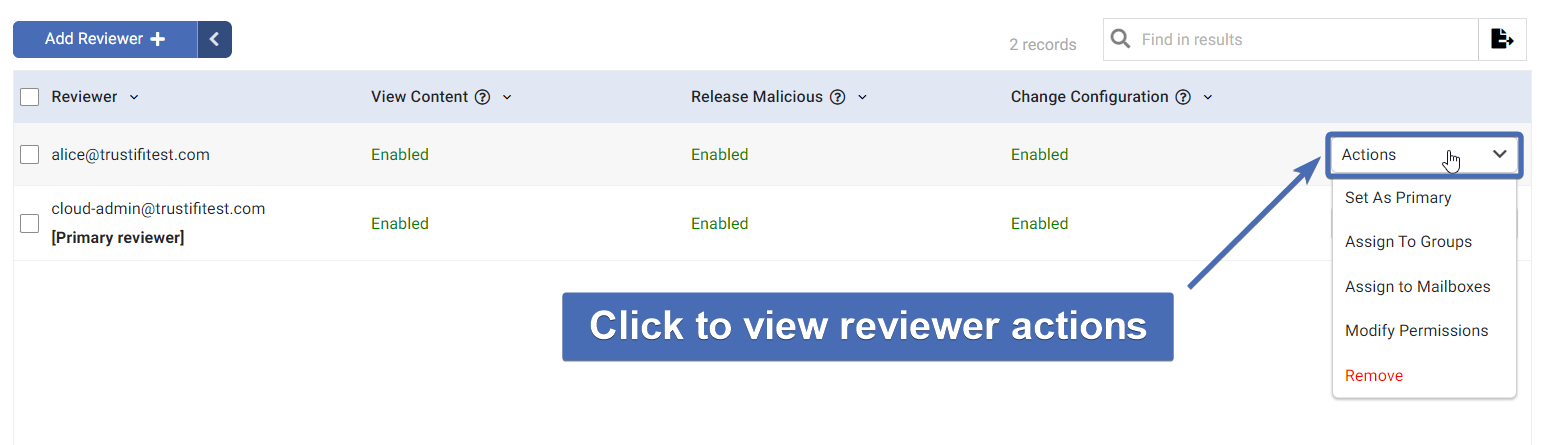
Actions:
“Set As Primary” – will set this user as the primary reviewer. The primary reviewer receives all notifications, even for groups that are assigned to other reviewers.
“Assign To Groups” – this will open a pop-up with options to select groups synced from your mail server. When a reviewer is assigned to one or more groups, they will only receive notifications of quarantined emails for members of these groups.
“Assign To Mailboxes” - this will open a pop-up with options to select mailboxes under your plan. When a reviewer is assigned to one or more mailboxes, they will only receive notifications of quarantined emails for these mailboxes.
“Modify Permissions” - this will open a pop-up with options for permissions that can be granted to or revoked from the reviewer.
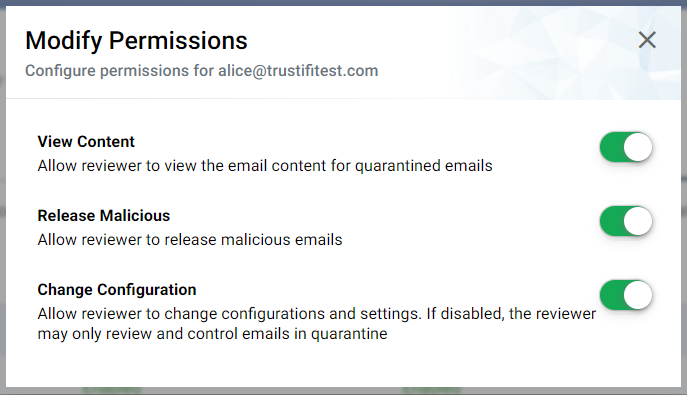
“View Content” - configures whether the reviewer should be allowed to view the content of quarantined emails or download EML copies of them.
“Release Malicious” - configures whether the reviewer can release emails with the “Malicious” status from quarantine.
“Change Configuration” - configures whether the reviewer can change configurations and settings in the plan. If this setting is disabled, the reviewer will only be able to review and control emails in quarantine.
“Remove” – will remove the user from the reviewers’ list.
Configuring “Personal Reviewers”
You may choose to assign specific users to be able to reviewer and control their own quarantined emails, but without giving them access to review the emails of other users.
To do this, navigate to the “Mailbox Management” page under “Inbound Management” and find the user you want to assign as a personal reviewer. Then click on the “Actions” menu and select “Edit Personal Reviewer“.
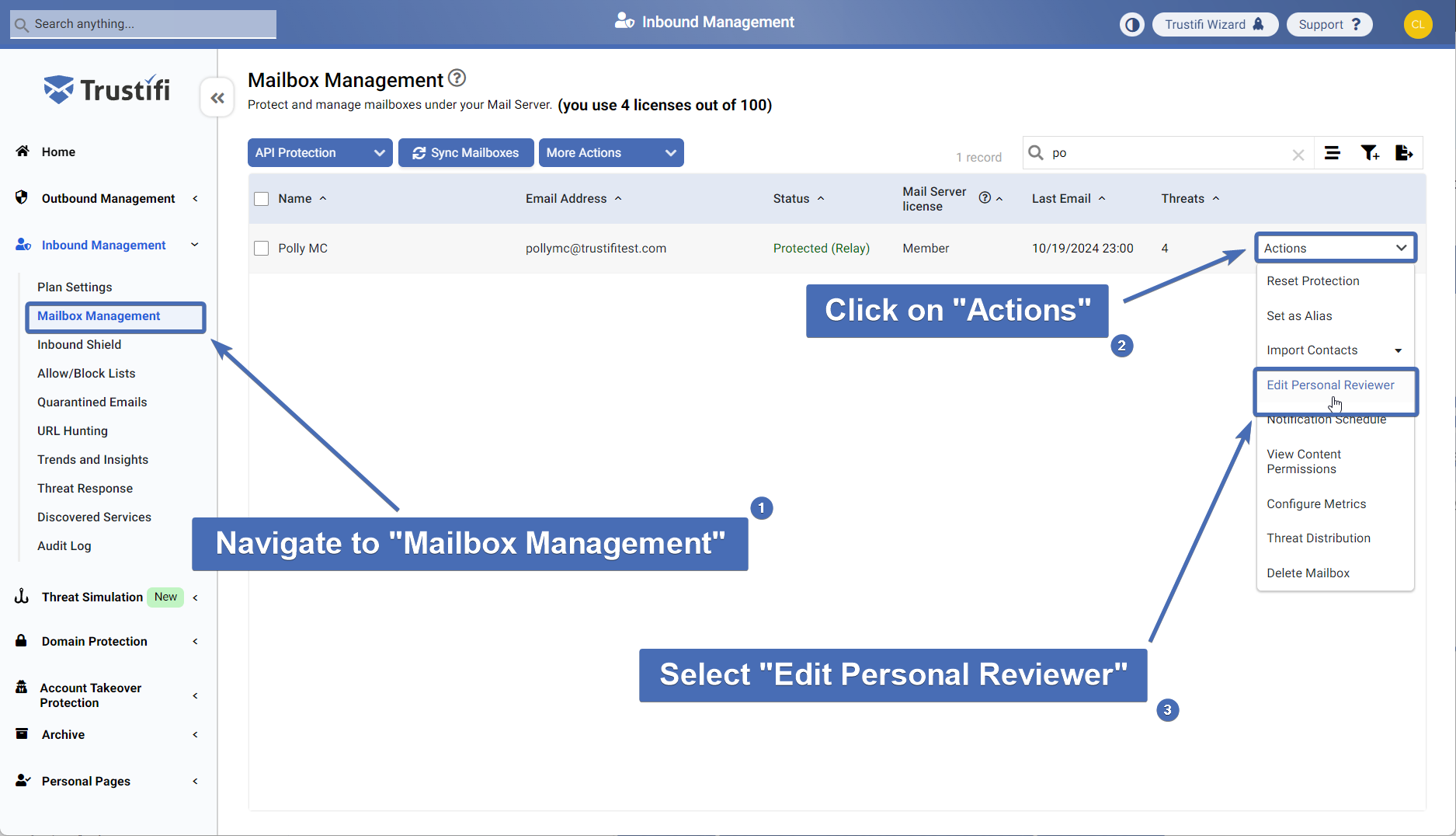
A pop-up will now appear with additional settings.
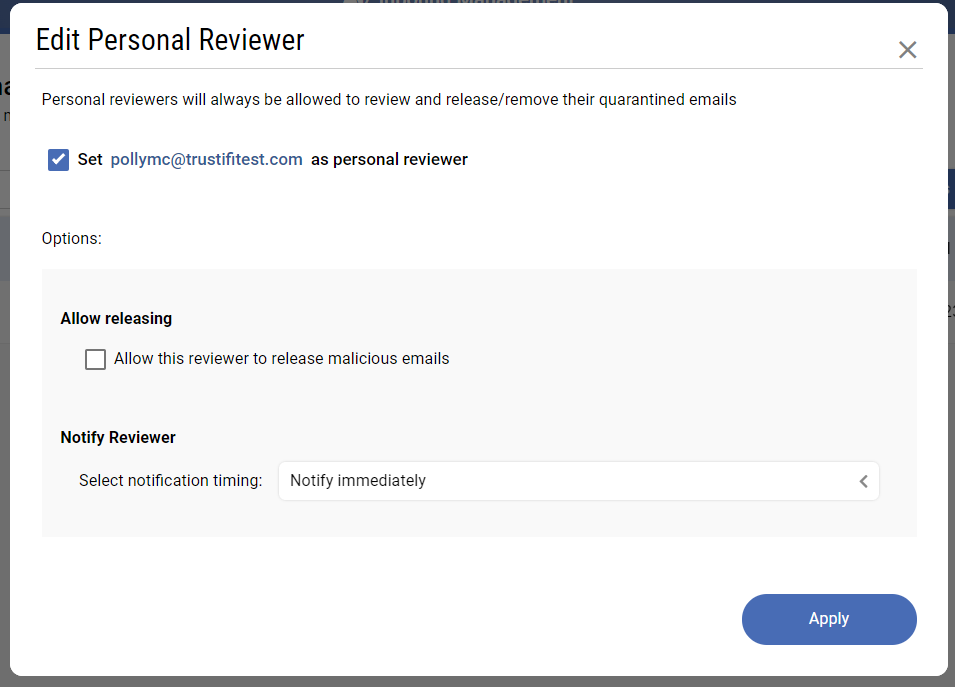
Check the box next to “Set [user] as personal reviewer” to allow this user to review and release their own emails. If you want to revoke this privilege from this user at any point, simply access this menu again and un-check this box.
By default, personal reviewers may review and release all types of threats except malicious emails. If you want to also allow a personal reviewer to release malicious emails to their own mailbox, check the box next to “Allow this reviewer to release malicious emails“.
You may also configure notification timing settings specifically for personal reviewers, under “Select notification timing“.
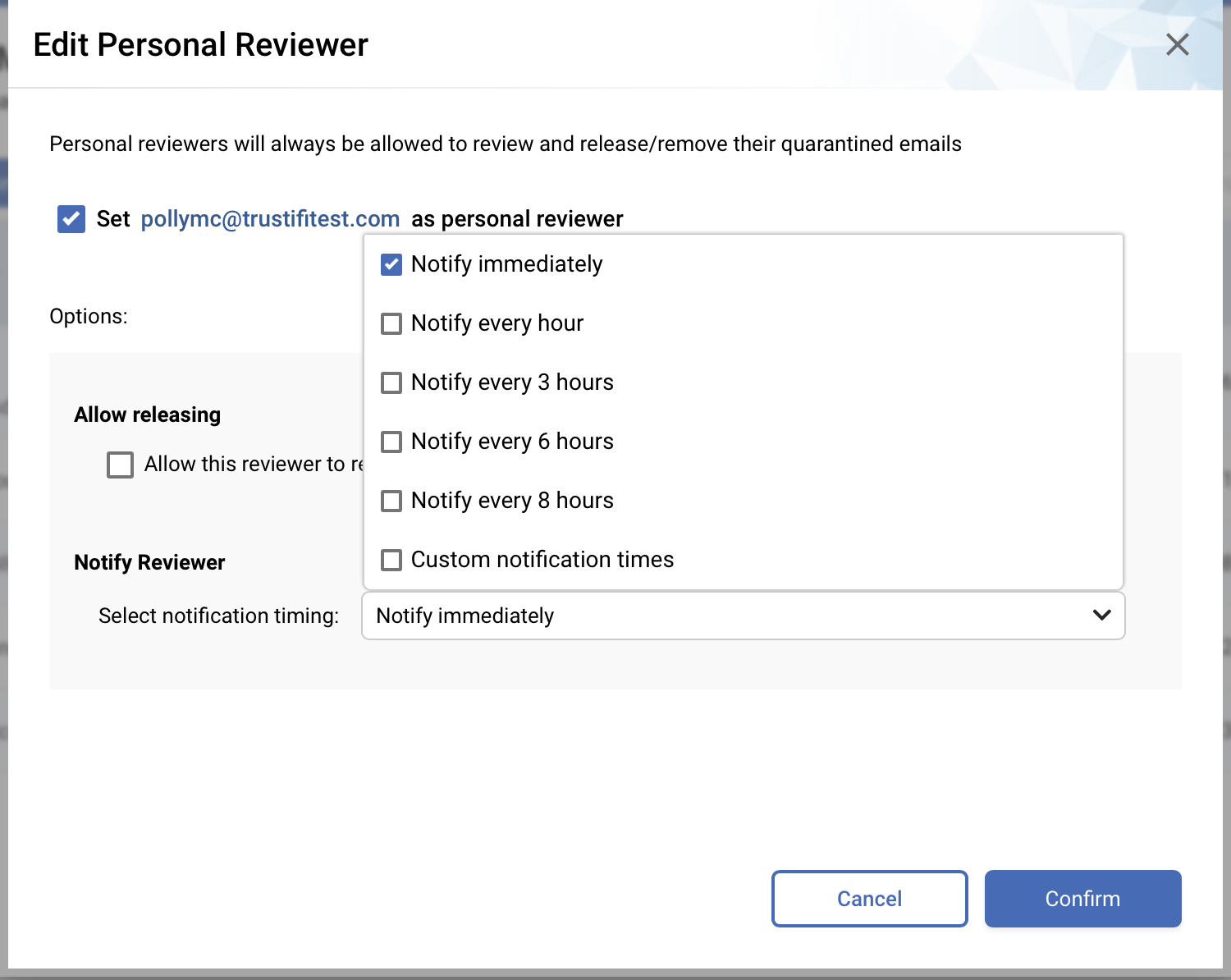
Notification timing settings which are selected here will override general notification settings for recipients/reviewers.