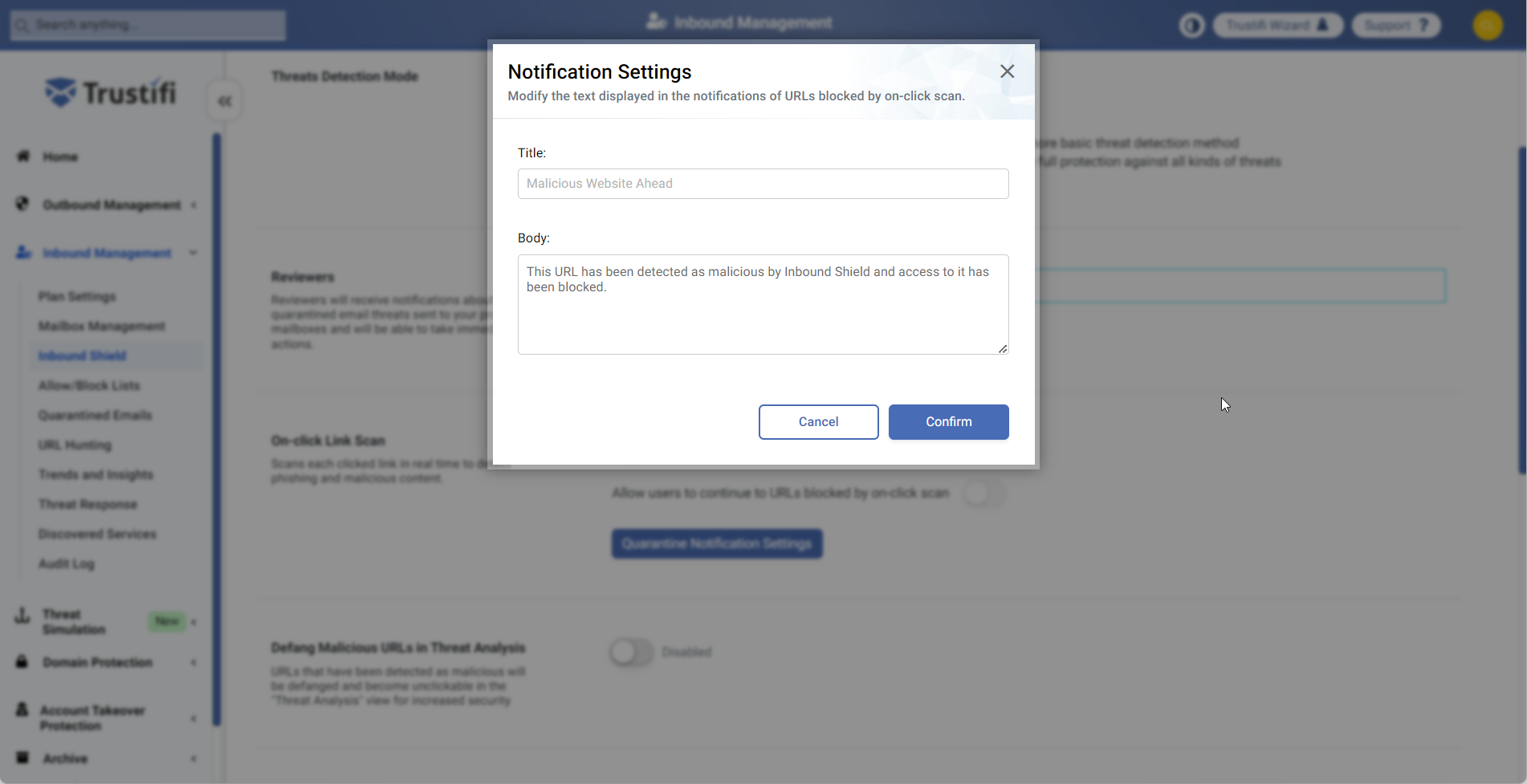“On-Click Scan” is a feature that actively protects your users from accessing potentially malicious links, even after the email has been delivered to the mailbox.
Attackers and bad actors will often send an email with links that are safe, but after the email has arrived and passed through security systems, the attackers will arm these links with a malicious payload.
To protect from this, Trustifi’s “On-Click Scan” feature will actively scan links every time they are clicked, to make sure they are still safe.
Enabling On-Click Scan
First, open the “Inbound Management” section and navigate to the “Inbound Shield” page. Make sure you are in the “Configuration” tab and you will find the “On-Click Scan” setting.
Simply click on the toggle to enable this feature.
Important note: If you are using any other URL re-writing services, for example, Microsoft’s SafeLinks, it is recommended to disable that service before enabling Trustifi’s on-click scan. This is because re-writing links with 2 different services can lead to unexpected behavior and can cause issues with opening links.
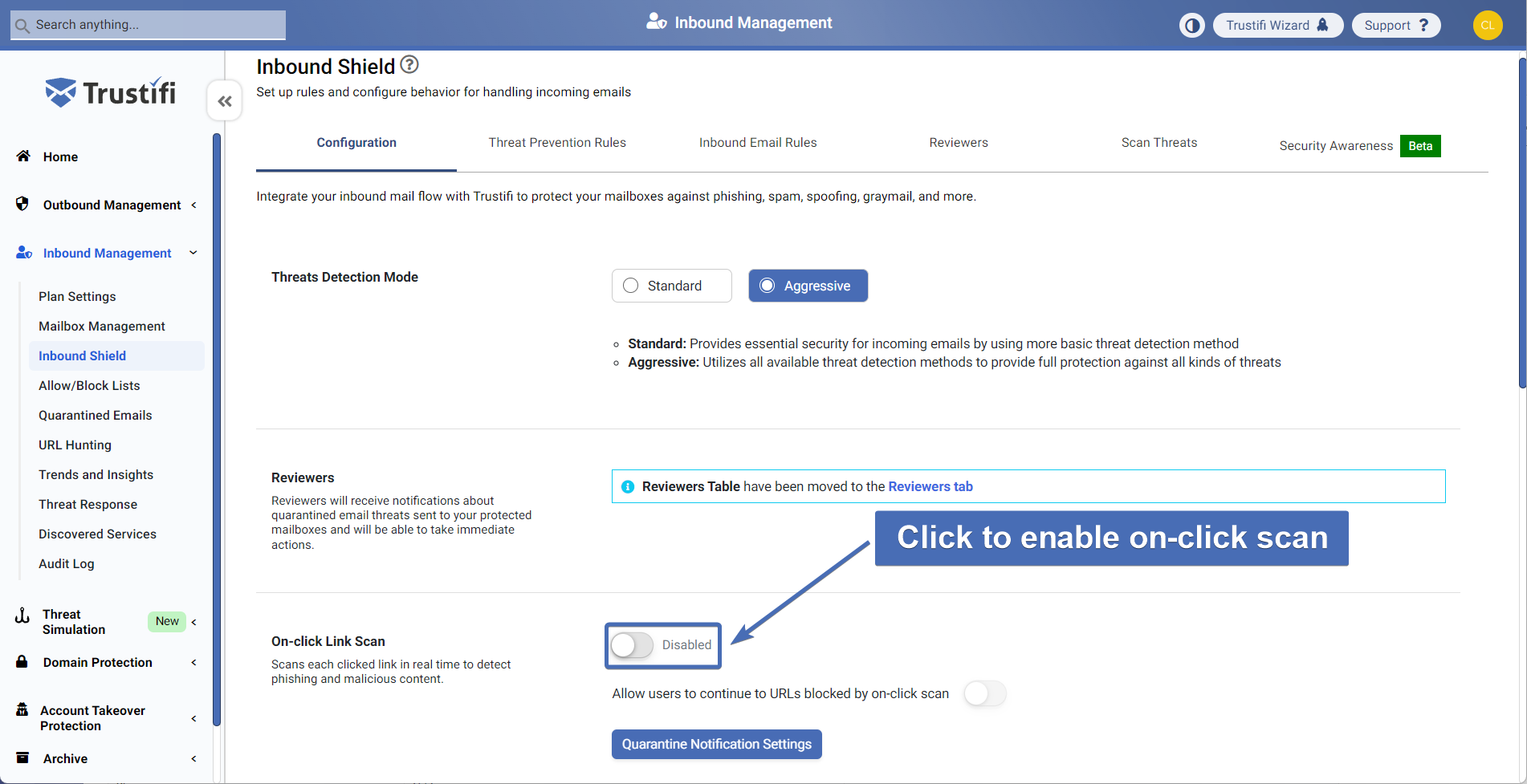
You can see links are being protected by hovering your mouse over a link in an email that was scanned by Trustifi. You will see at the bottom of your browser/email client that the link now leads to a Trustifi URL.
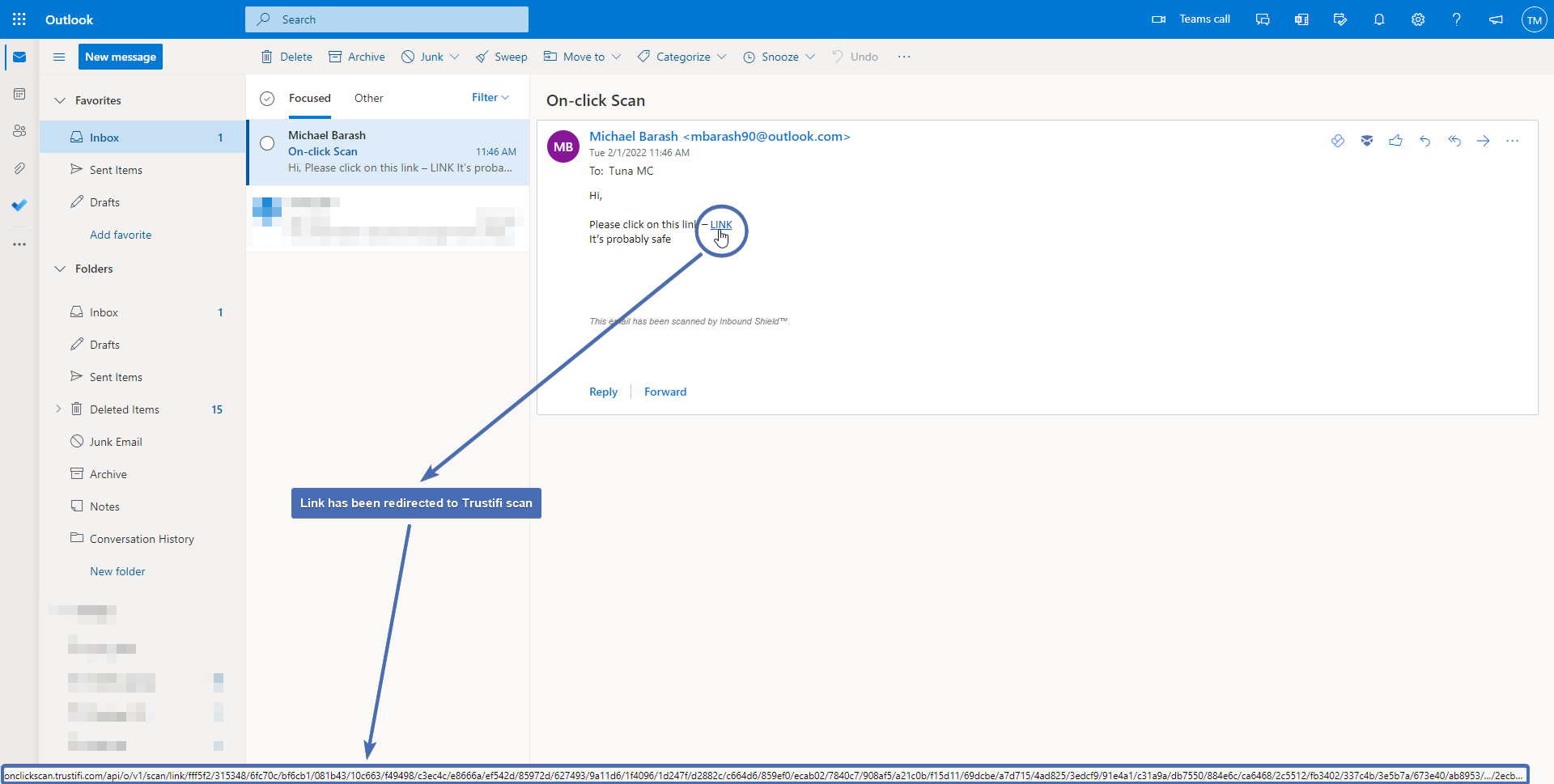
If a link is detected as malicious during an active On-Click Scan, Trustifi will block the potentially dangerous web page and instead display this warning –
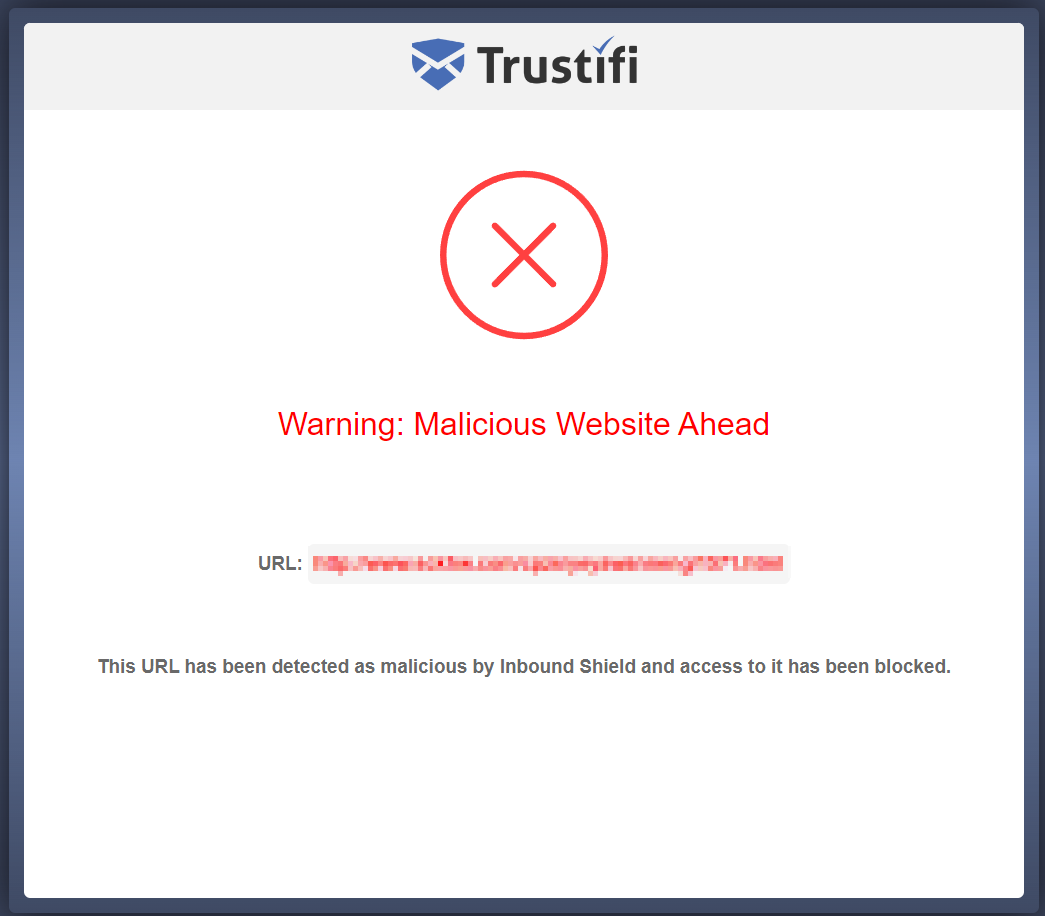
By default, users will not be able to open links that have been blocked by On-Click Scan. However, it is possible to display this “blocked” screen as a warning only, while allowing users to continue to the blocked link.
To configure this, click on the toggle with the caption “Allow users to continue to URLs blocked by on-click scan” under the “On-click link scan” section.
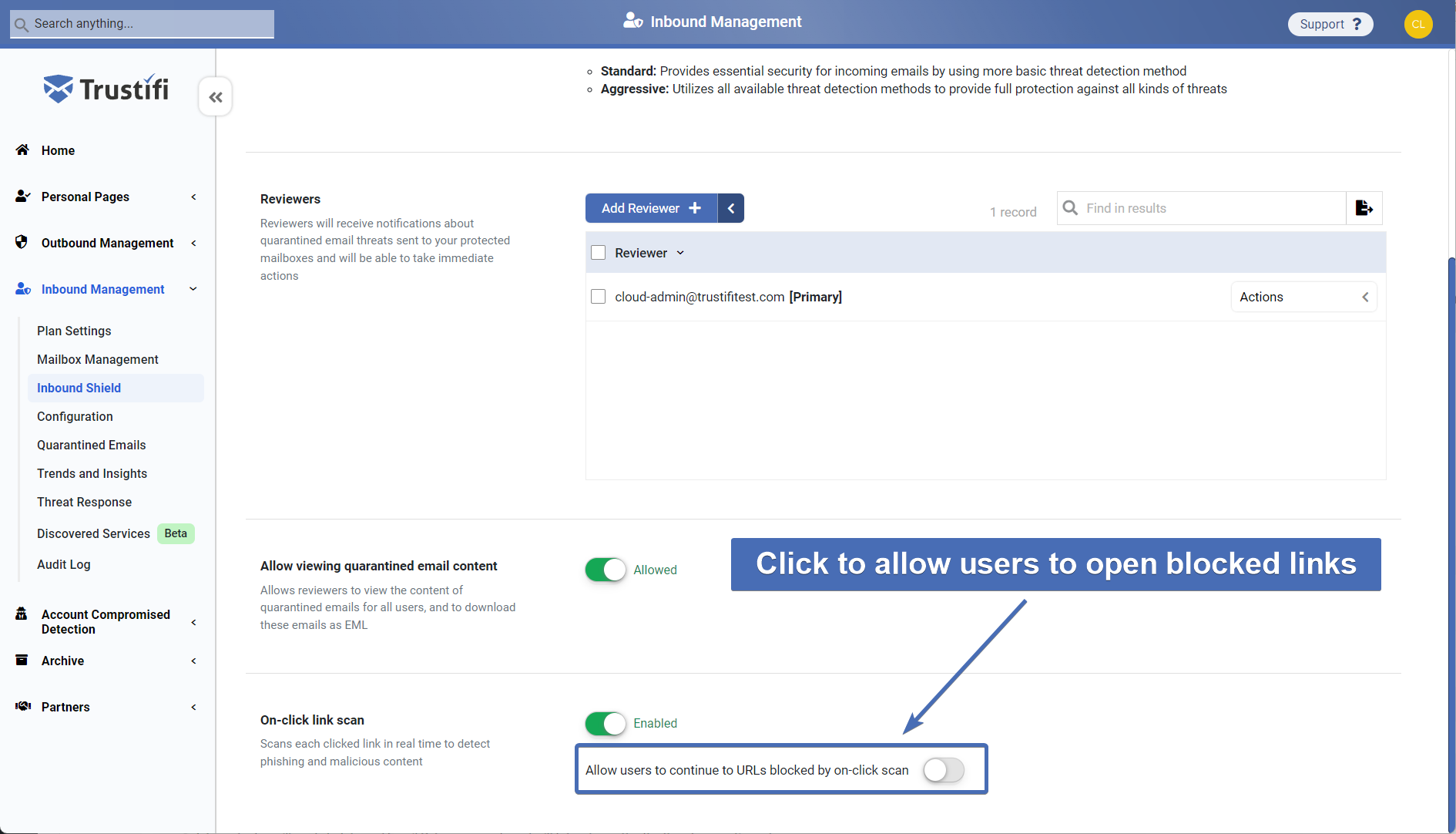
When this is enabled, the “blocked” screen will have a link to allow users to continue to the blocked URL.
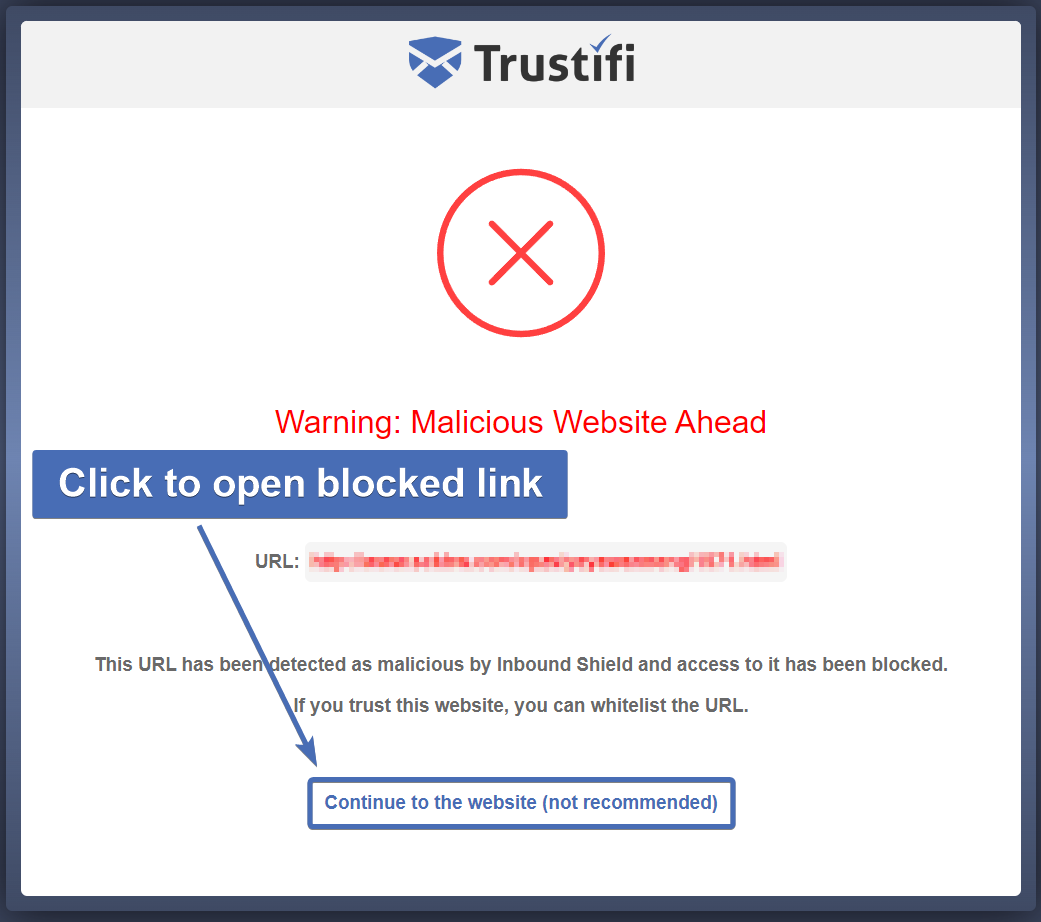
Modifying the “Blocked Link” Screen
You can also modify the text in the screen which is displayed whenever a user clicks on a blocked link.
To modify this text, click on the “Quarantine Notification Settings” button in the “On-click scan” section.
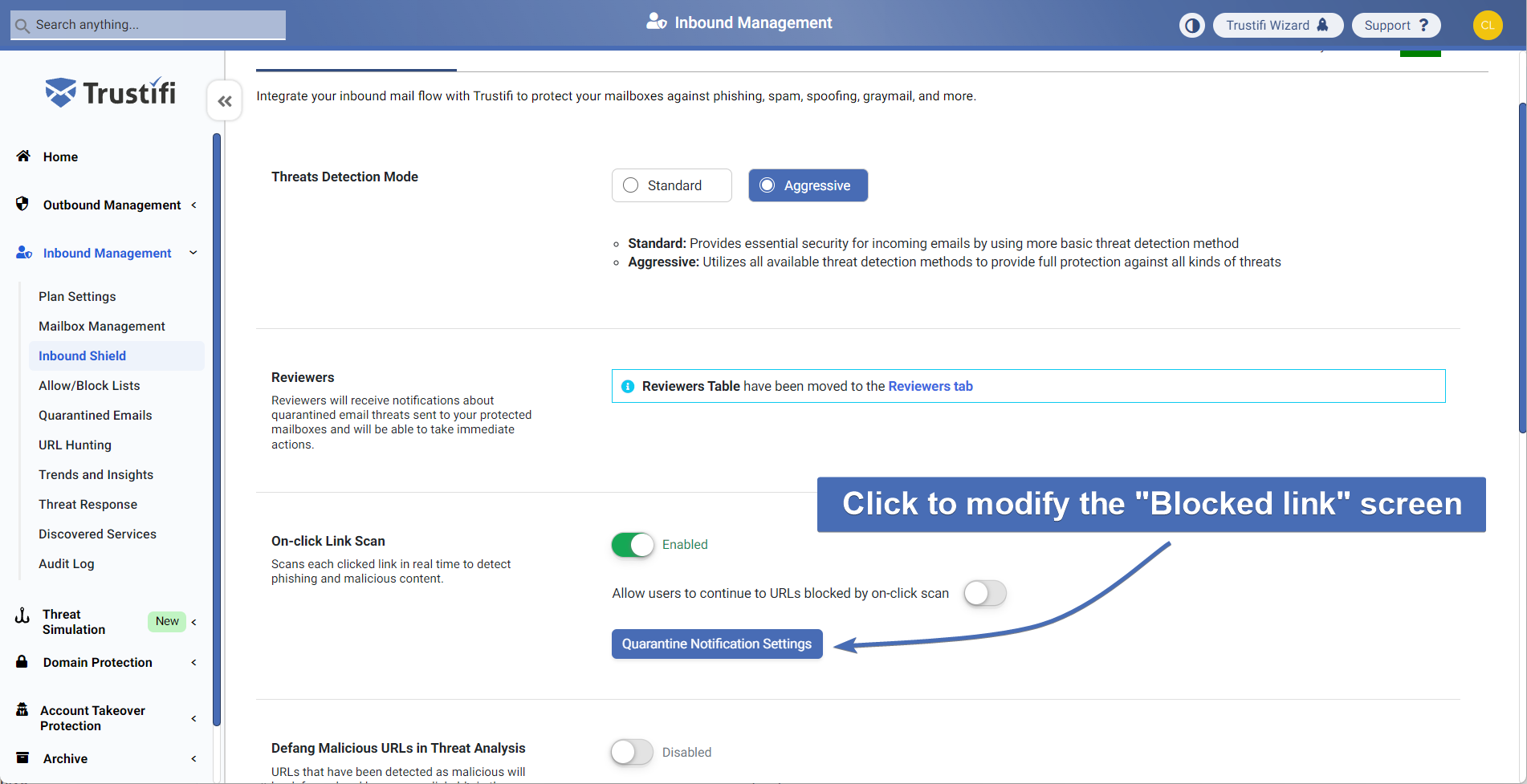
In the pop-up that will open, you can edit the title and body of the “blocked link” screen.