I don’t see the top ribbon in my Outlook client:
To show the ribbon, click on the “Ribbon display options” icon on the top right (near the minimize button) and click on “Show Tabs and Commands”.
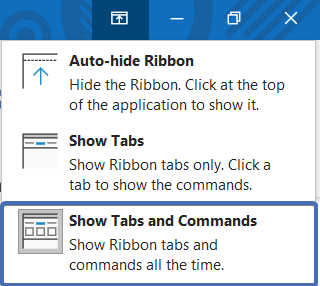
I don’t see the “Store”/”Get add-ins” button:
If you have an Office365 account, you may need to enable the add-in store.
To do so, first, go to “File” > “Office Account”. Now, find the “Connected Services” section and click on “Add a service” > “Office store”.
You may need to wait a couple of minutes and restart Outlook in order to see the “Get add-ins” button.
If you don’t have an Office365 account, you can follow this guide to install the Trustifi add-in using a URL or this guide for installation using a manifest file.
I installed the add-in, but it isn’t showing up:
Go to “File” > “Office Account” and search for the “Account Privacy” section.
From there, click on “Manage settings” and check the box for “Enable optional connected experiences”.
You may need to wait a couple of minutes and restart Outlook in order to see the add-in.
All the text and buttons in the add-in are too small/big:
It is possible that your device’s screen settings are not configured in a way that works well with the Trustifi add-in.
You may change this in one of two ways:
Change the resolution and/or the screen layout settings on your device. While the Trustifi add-in is open, hold down CTRL and press the +/- buttons on the keyboard to change the “zoom”. Adjust until all the elements in the add-in are properly visible.
I want to enable a setting under “Advanced”, but it’s greyed out:
Certain settings under “Advanced” are not clickable until you enable the security methods (“Encrypt Message Content”/”Require Authentication”).
You can see which method is required by hovering over the “padlock” icon.
I want to block a recipient from an email I sent, but there’s no “Block” button:
You can only block someone from an email in either of these conditions:
The email itself was encrypted. In this case, you can block the recipient from reading the email. The email was sent with encrypted attachments. In this case, you can block the recipient from downloading attachments.
If neither of these conditions apply, it is not possible to block a recipient.
Tracking says my email was “Opened by an Auditing” …. What does that mean?
Some email servers will occasionally perform a security audit for incoming emails, this is a safe and common practice.
When this happens, the server (not a person) opens the email and makes sure no malicious links or attachments are present.
When Trustifi detects this, you will be notified that the email was opened, but not by your intended recipient.
Inbound Shield™ says someone is impersonating one of my contacts, but this is not true:
If you receive an email from someone not in your Trustifi contact list, whose name or email address is similar to one of your contacts, Inbound Shield™ may detect this as a possible impersonation attempt.
If this is someone you know and trust, you can simply add them to your contact list in Trustifi and they will no longer appear as “Suspicious”.