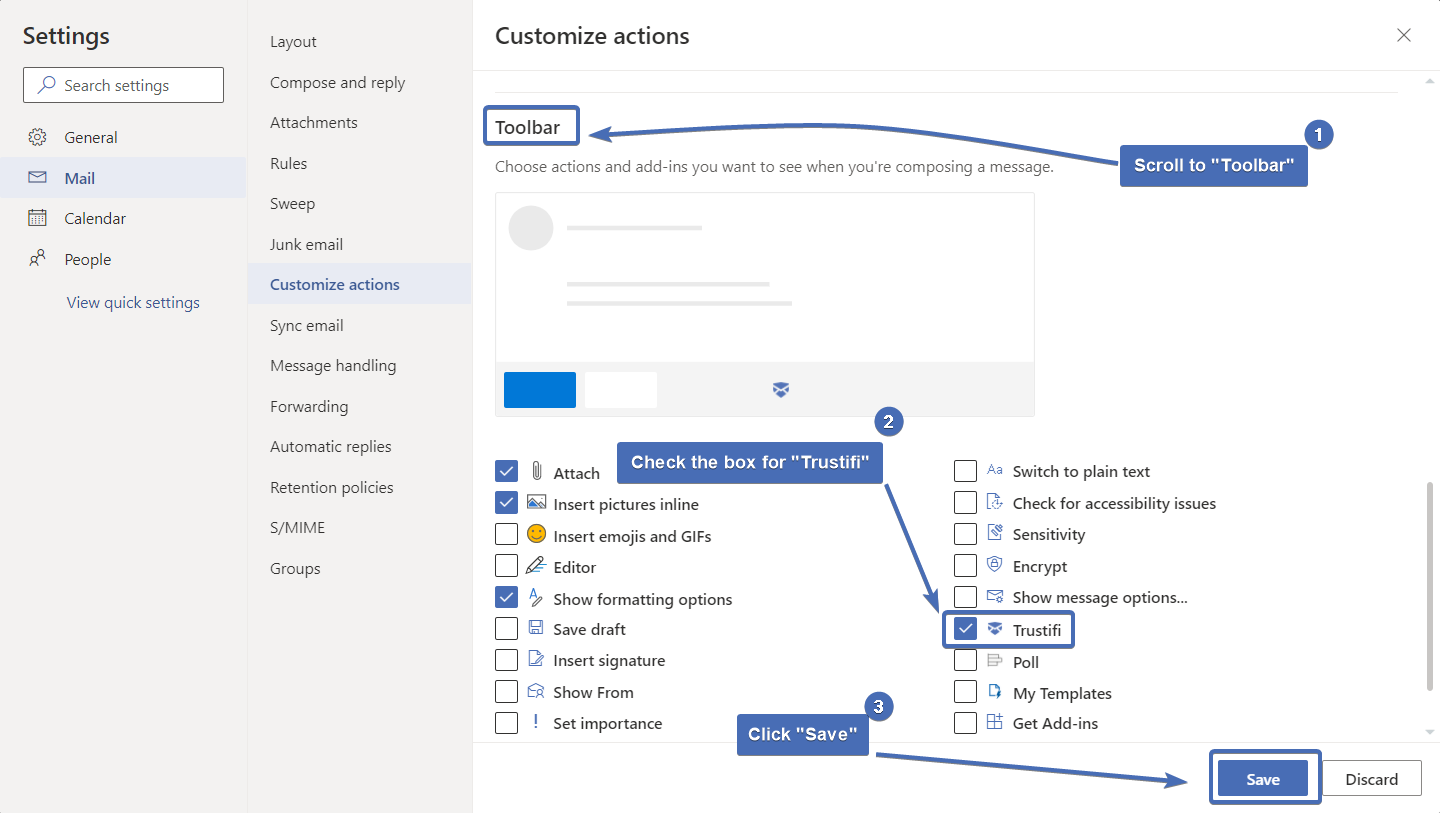Step 1
Pin the Trustifi Add-In to your taskbar for quicker access
Click the Settings Cog
Click on the “View all Outlook settings” link
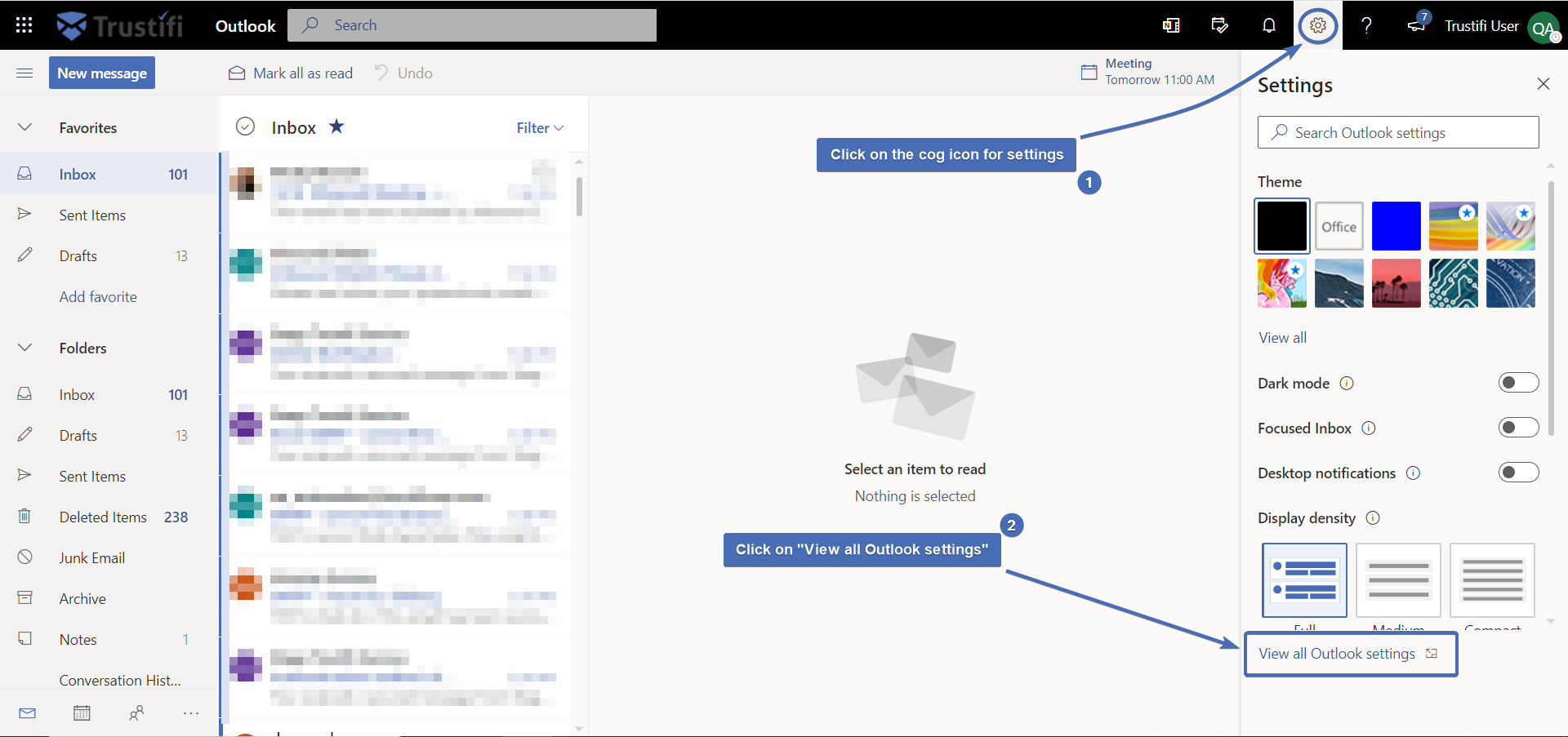
Step 2
Navigate to “Customize actions”
Click on “Customize actions” at the navigation bar
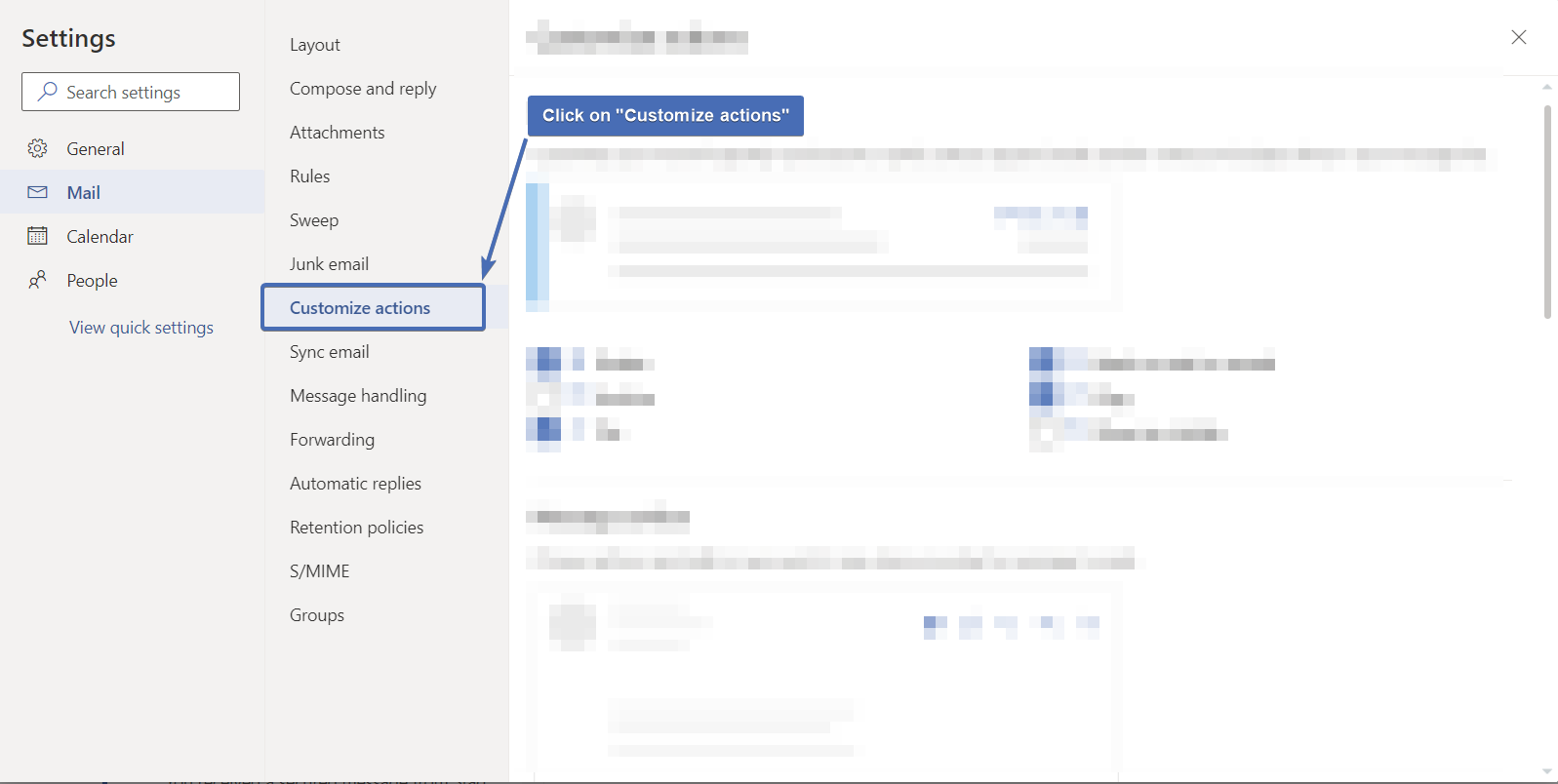
Step 3
Pinning the Trustifi Add-In
Scroll to the “Message surface” section, find the “Trustifi” Add-In, and check the checkbox.
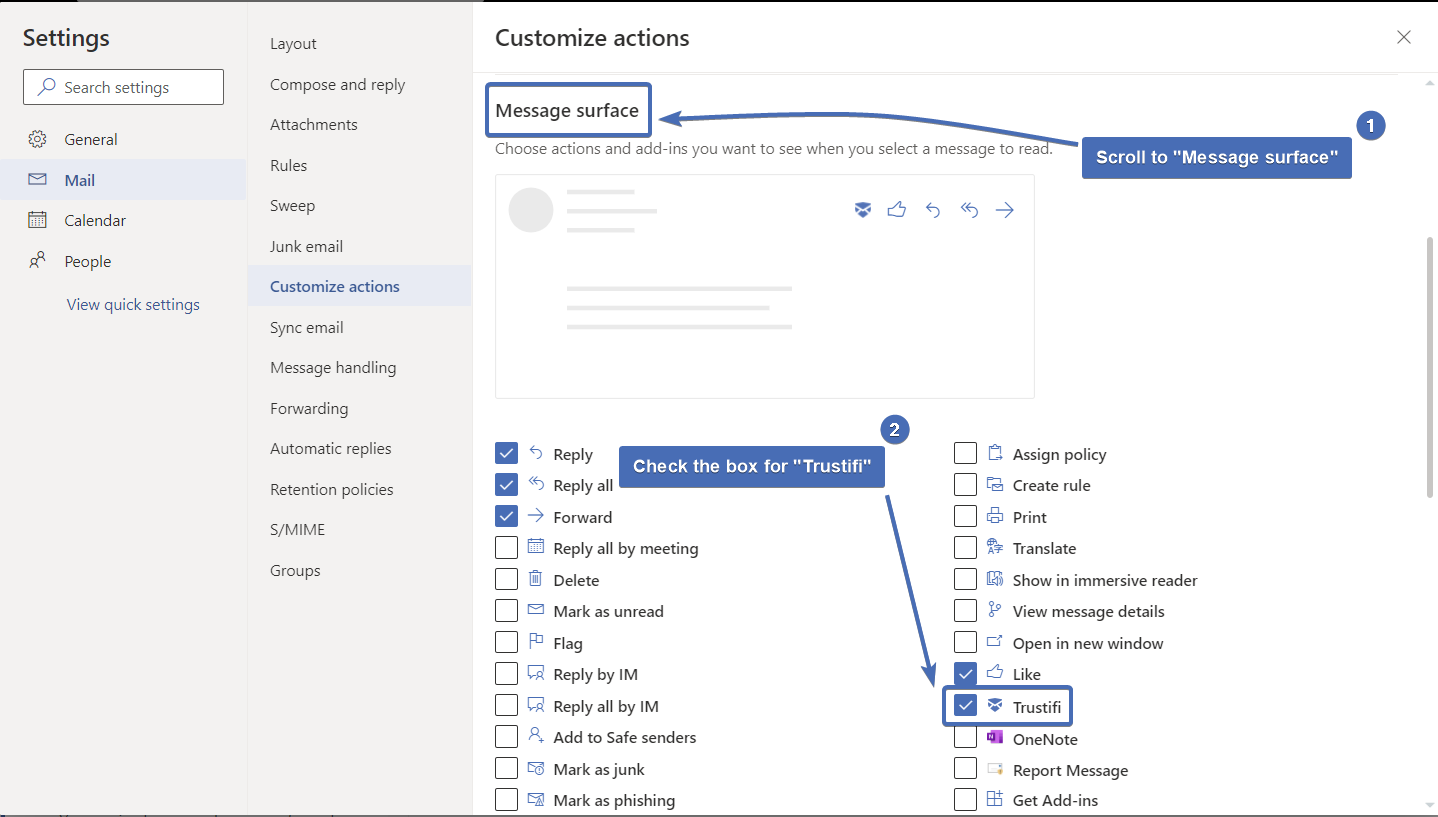
Step 4
Pinning the Trustifi Add-In to the “New message” window
Scroll to the “Toolbar” section, find the “Trustifi” Add-In, check the checkbox, click on “Save” and close the popup window.