Step 1
In your Outlook client, click on “File” (top right corner) and then click on “Manage Add-ins” at the bottom of the “Info” tab (scroll all the way down).
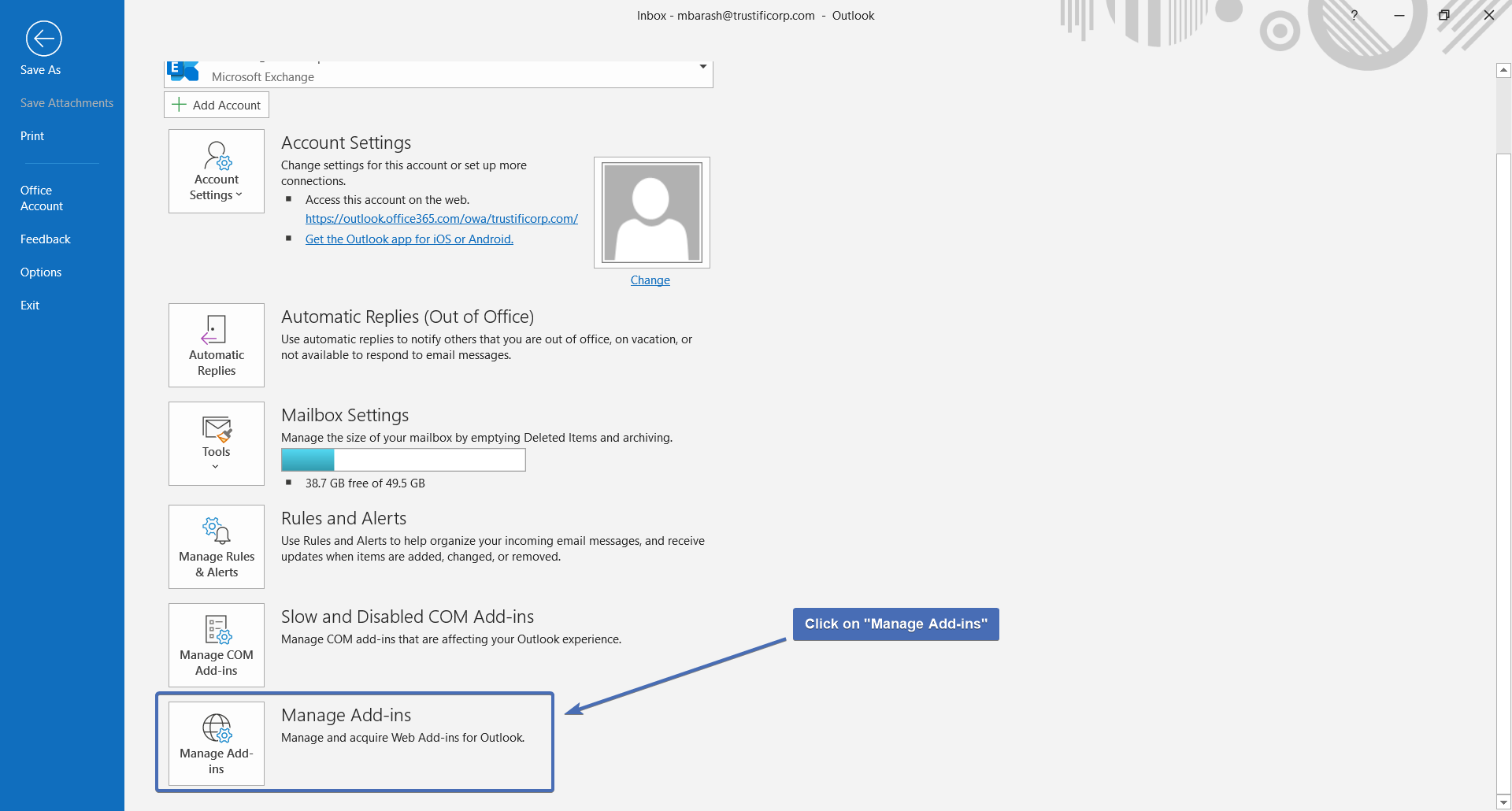
Step 2
At this point, a browser window will open and you will be taken to the “Manage add-ins” page. You may need to log in to your Outlook account.
Click on “My add-ins” and scroll down to the “Custom add-ins” section.
From here, click on “Add a custom add-in” and select “From a file…” from the menu.
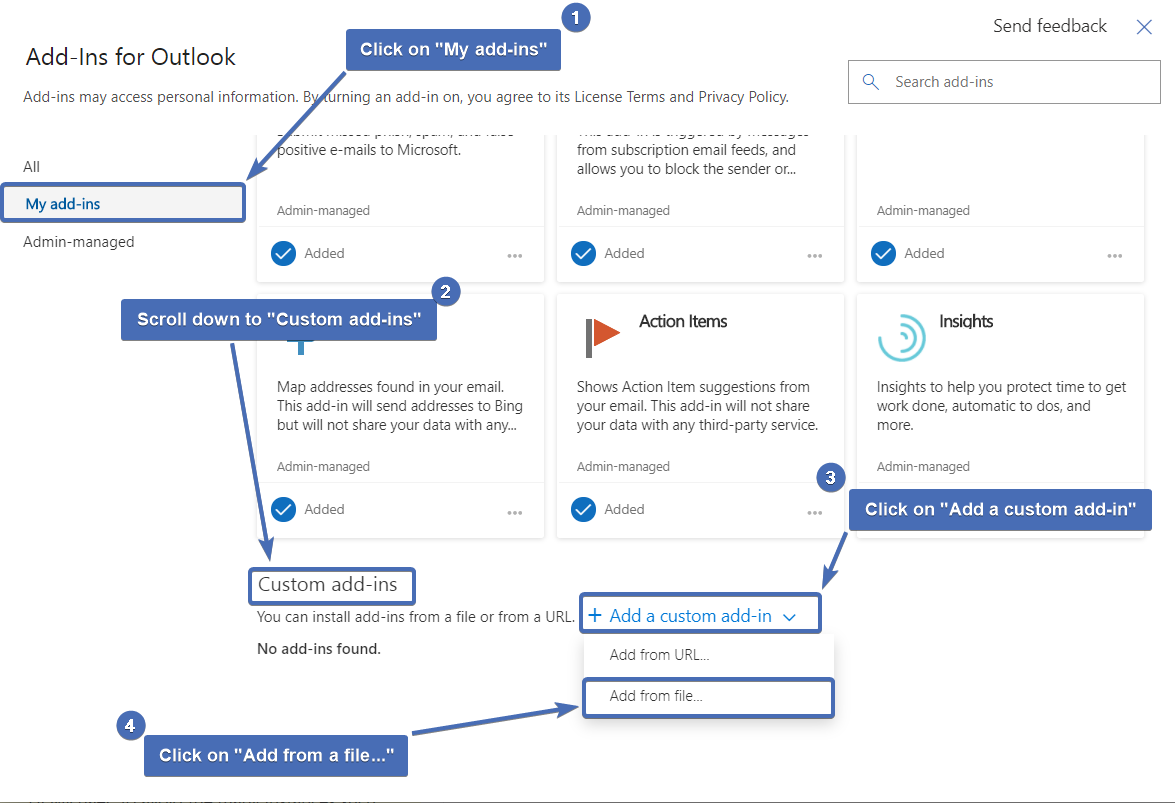
Step 3
First, download the Trustifi manifest (.xml) file (right-click and choose “Save link as”).
Select the file you’ve just downloaded and click on “Open” to approve installing the add-in.
Information! A warning will be displayed to let you know this add-in is not verified. This is only because you are installing the add-in through a file and not from the Microsoft store. The Trustifi add-in is verified with Microsoft and is completely safe to use.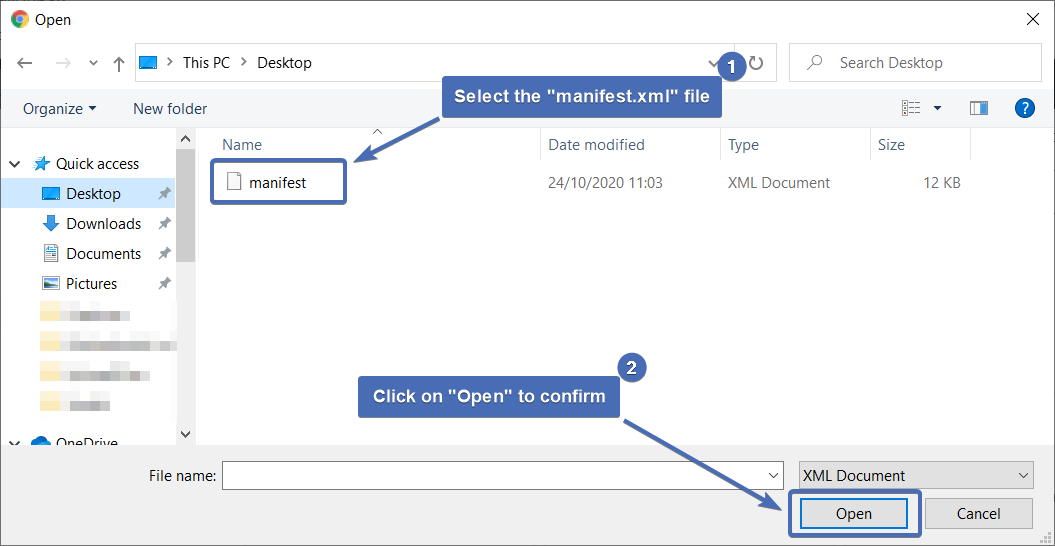
Step 4
Return to the Outlook client, the Trustifi add-in will appear on the top ribbon.
Information! In some cases, you may need to close and re-open your Outlook client to see the add-in.
