As a Google admin, you can deploy or push out the Trustifi Gmail plugin for all or some of your users.
This guide will cover the steps to perform this kind of centralized deployment.
Navigating to “Apps & Extensions”
First, you will need to sign in to the Google admin portal with your admin credentials.
When you are signed in, use the main search bar to search for “Apps & Extensions” and go to the first suggested page.
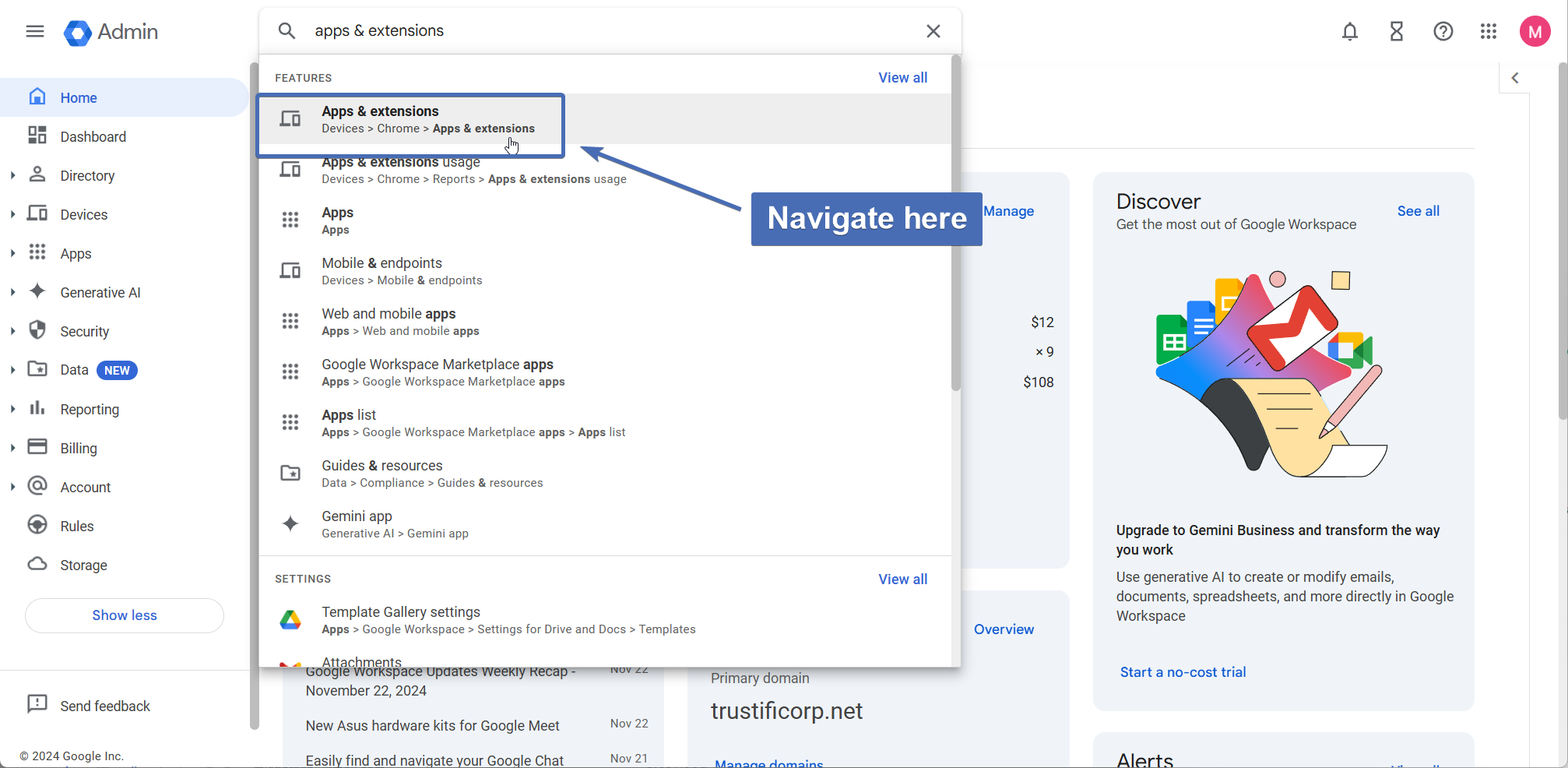
Selecting the Trustifi Add-In from the Chrome Web Store
Once you are on the “Apps & Extensions” page, perform the following steps:
Open the “Users & browsers” tab
Select the Org Unit for which you want to deploy the Trustifi add-in
Click on the “+” sign at the bottom right
Select the “Add from Chrome Web Store” option
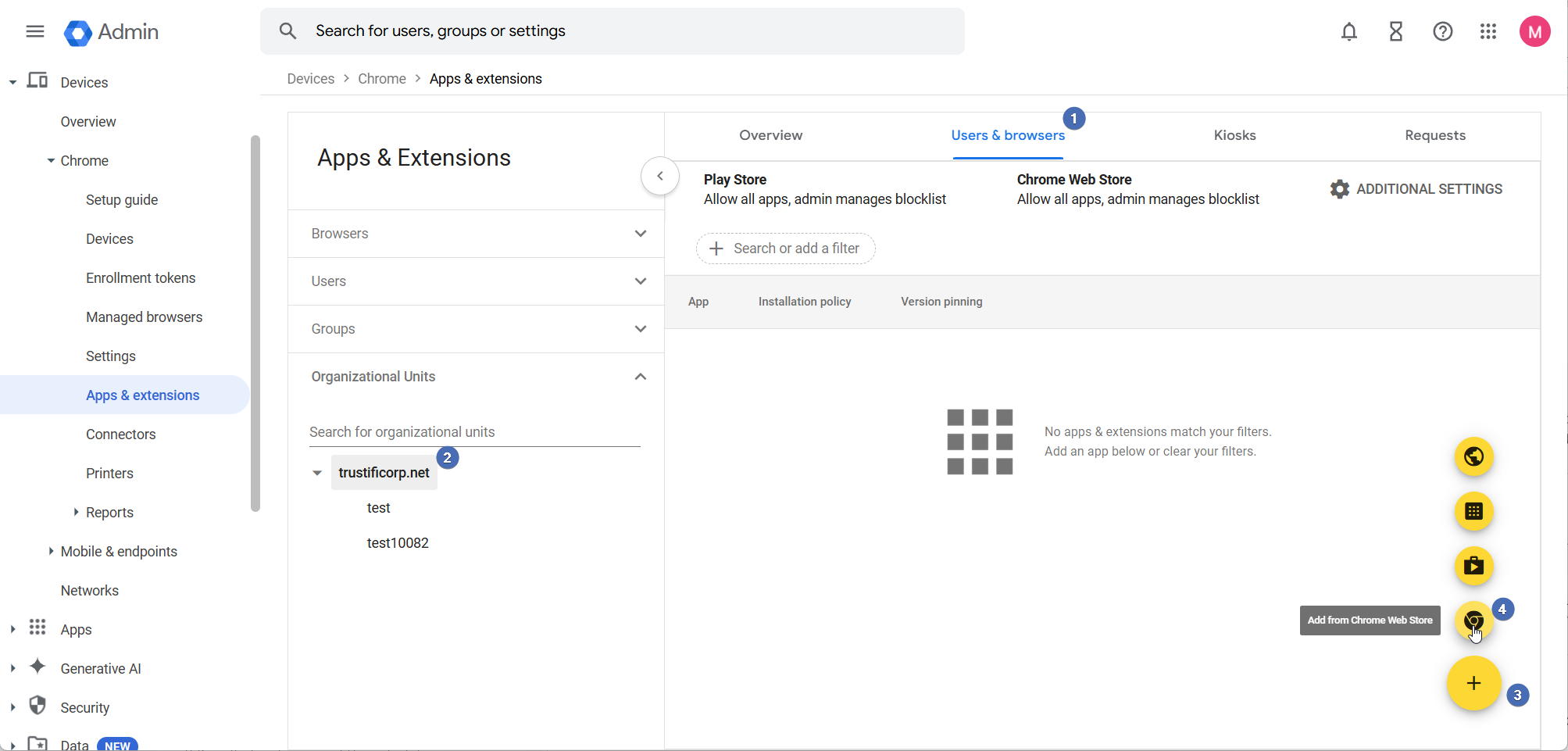
Installing the Trustifi Add-In
In the Chrome Web Store pop-up, use the main search bar to search for “Trustifi”.
Then, click on the Trustifi add-in and click on the “Select” button at the top right corner.
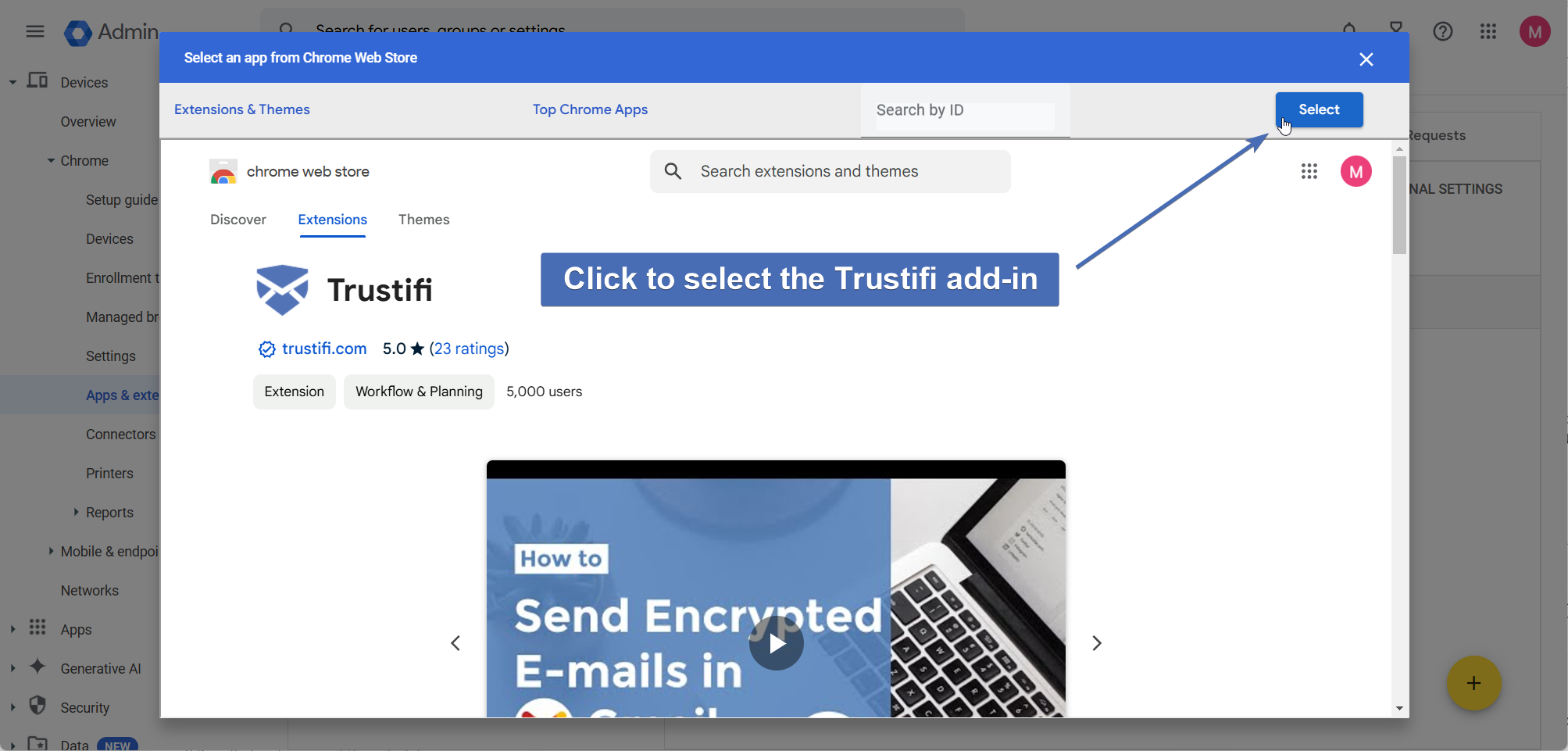
Configuring the Installation Policy
After the Trustifi add-in has been selected from the Chrome Web Store, it will appear on the “Apps & Extensions” page.
To modify the installation policy, click on the Trustifi add-in, and then in the top right click on the arrow to open the drop-down menu for the installation policy section.
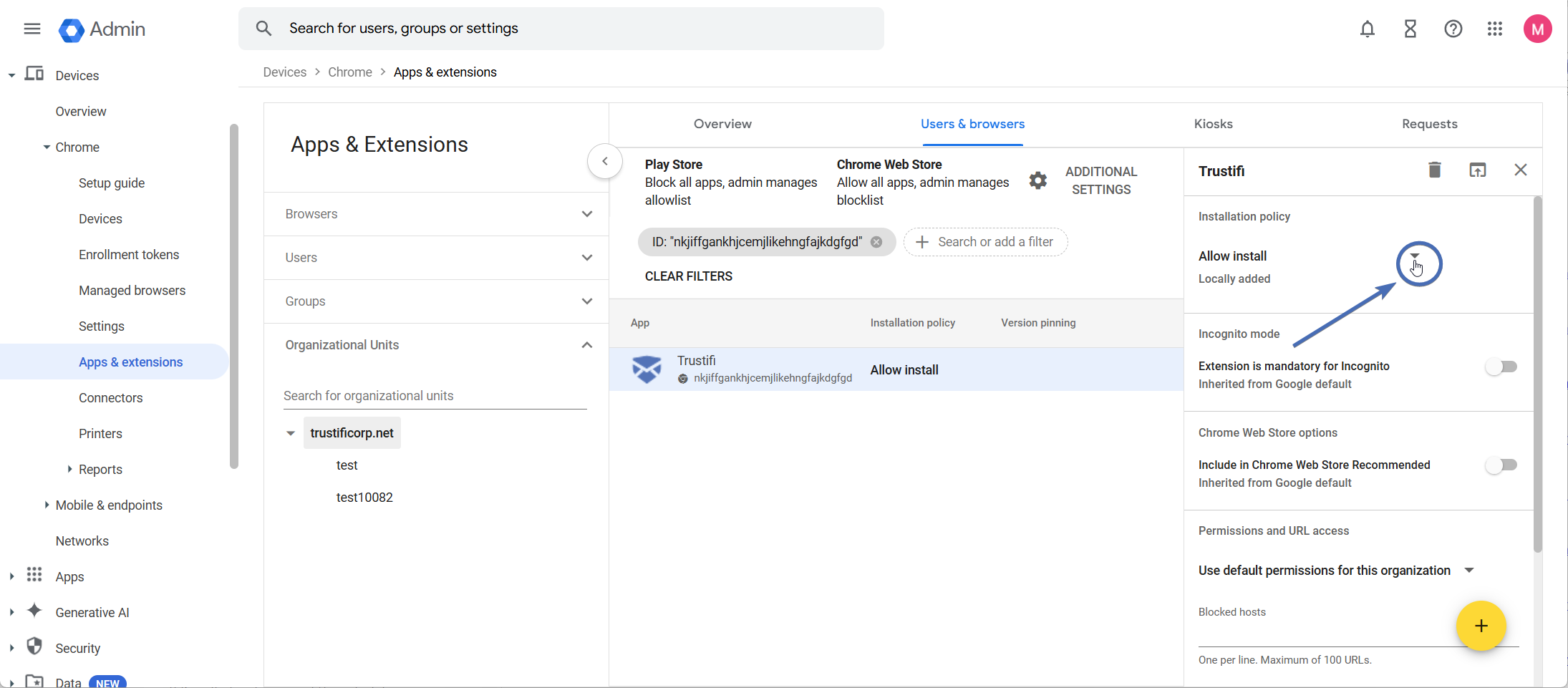
In this drop-down menu, select “Force Install” to install for all users in the selected OU, or select “Force install + pin to browser toolbar” to also pin the add-in to the users’ toolbar.
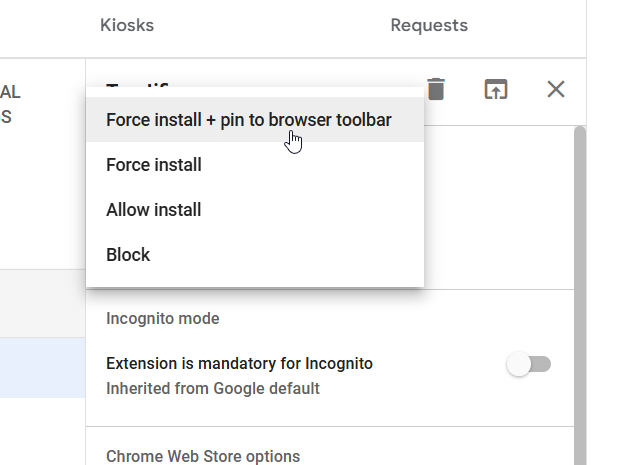
After the settings have been selected, don’t forget to click on “SAVE” at the top right corner to save your changes.
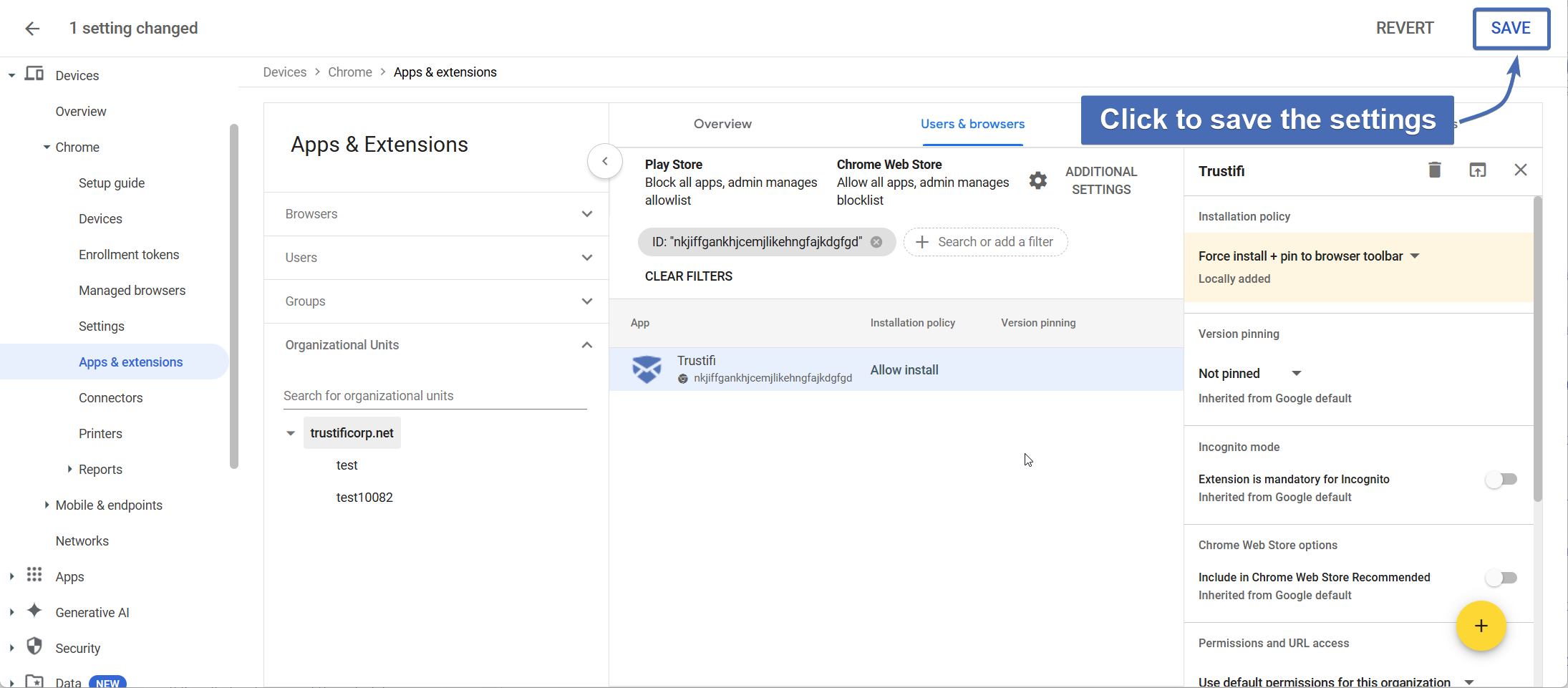
Once these changes are saved, the Trustifi add-in will be installed for all users in the selected OU.
Please note that these changes may take up to 24 hours to apply.